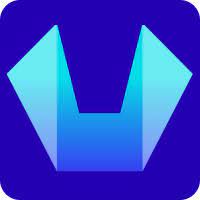How to Add a Cron Job in the SiteCountry Control Panel?
In this article, we will show how to Add a Cron Job in the SiteCountry Control panel.
1) Log in to the SiteCountry Control Panel
2) Select the Domain Name for which you need to Add a Cron Job
3) Navigate to the Advanced Features section and Click on Cron Jobs
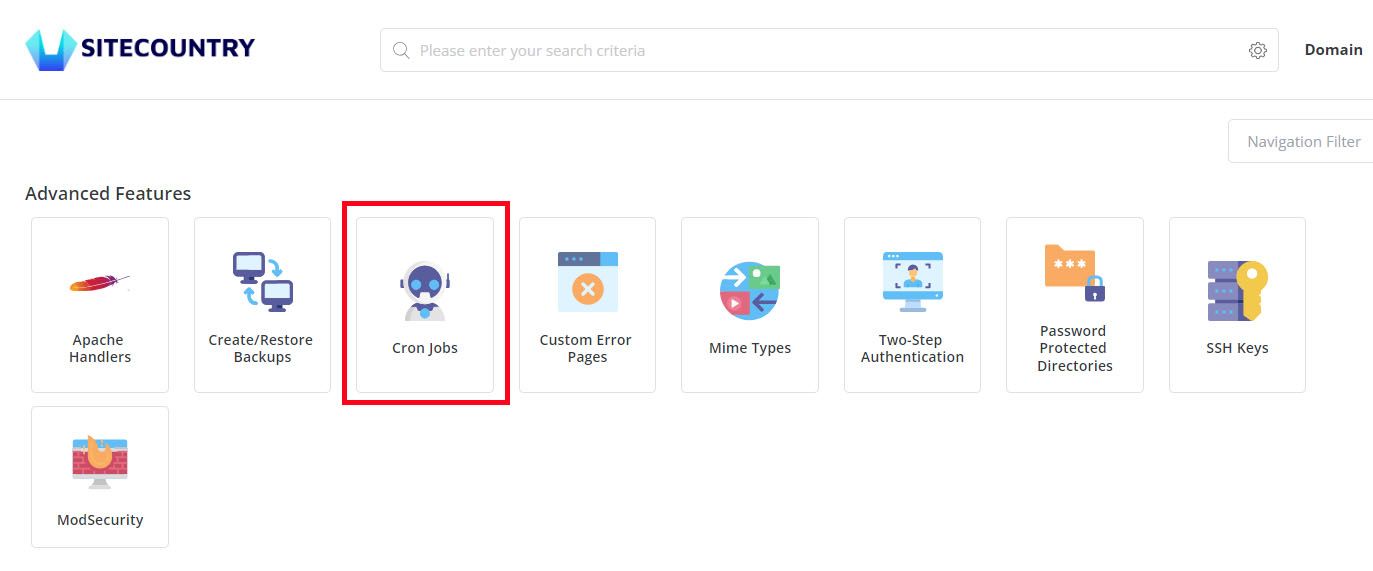
4) Click on the Create Cron Job button
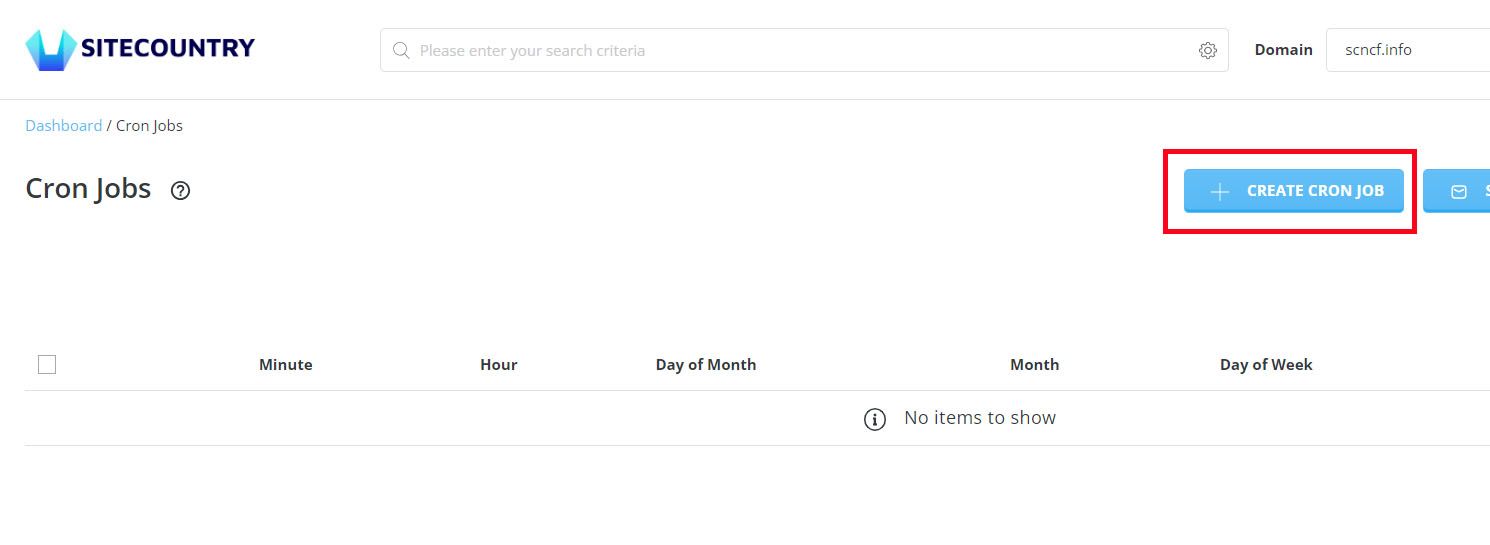
5) Enter the following Cron Job details:
Command: enter the command e.g php -q "/home/username/domains/example.com/public_html/cron/script.php"
Minute: * (or) */ followed by a value between 0-59
Hour: * (or) */ followed by a value between 0-23
Day of Month: * (or) */ followed by a value between 1-31
Month: * (or) */ followed by a value between 1-12
Day of Week: */ followed by a value between 0-7
Refer to the below Screenshot where we have created a cron job to run a PHP script every day in intervals of 1 hour
Command: php -q "/home/scnvideo/domains/scncf.info/public_html/cron/script.php
Hour: */1
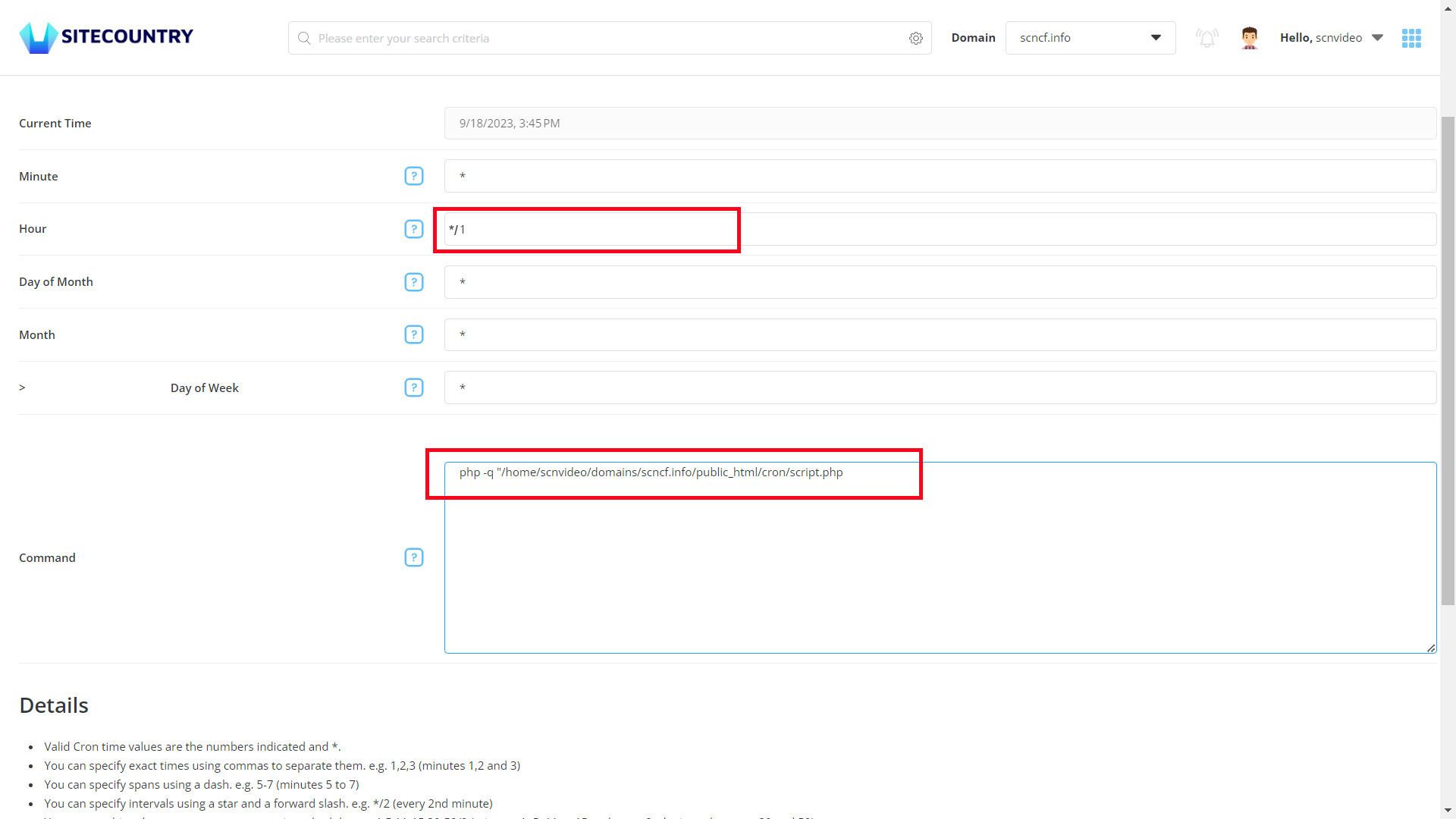
Once after above details are filled scroll down and click on the Create button to create the Cron job.
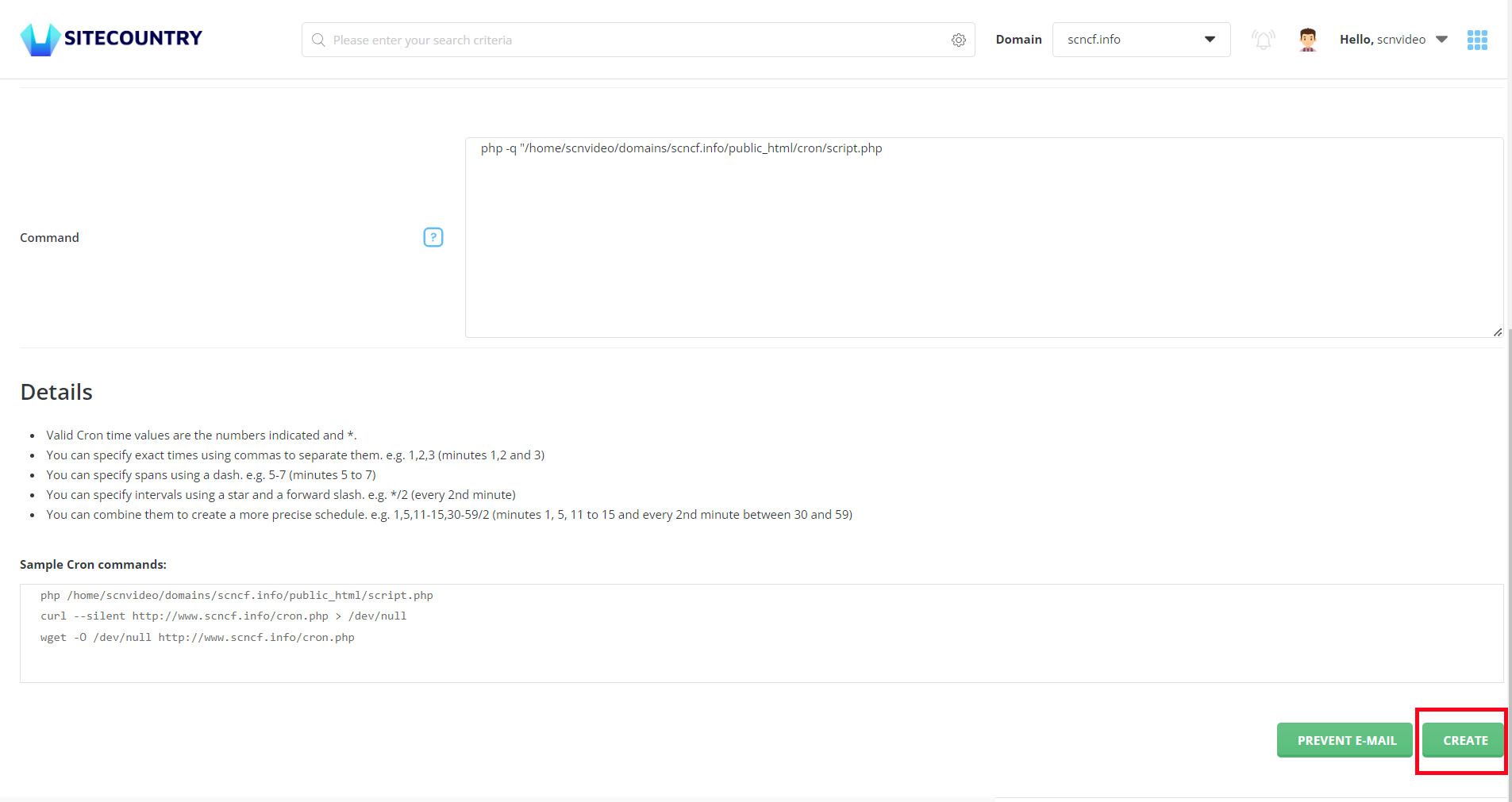
That's all. You have added a Cron job for your Website hosted on SiteCountry Cloud hosting.
You may also refer to the Details and Sample cron commands section cron job create page.
If you need any help with Cron jobs then please feel free to contact our customer support team.