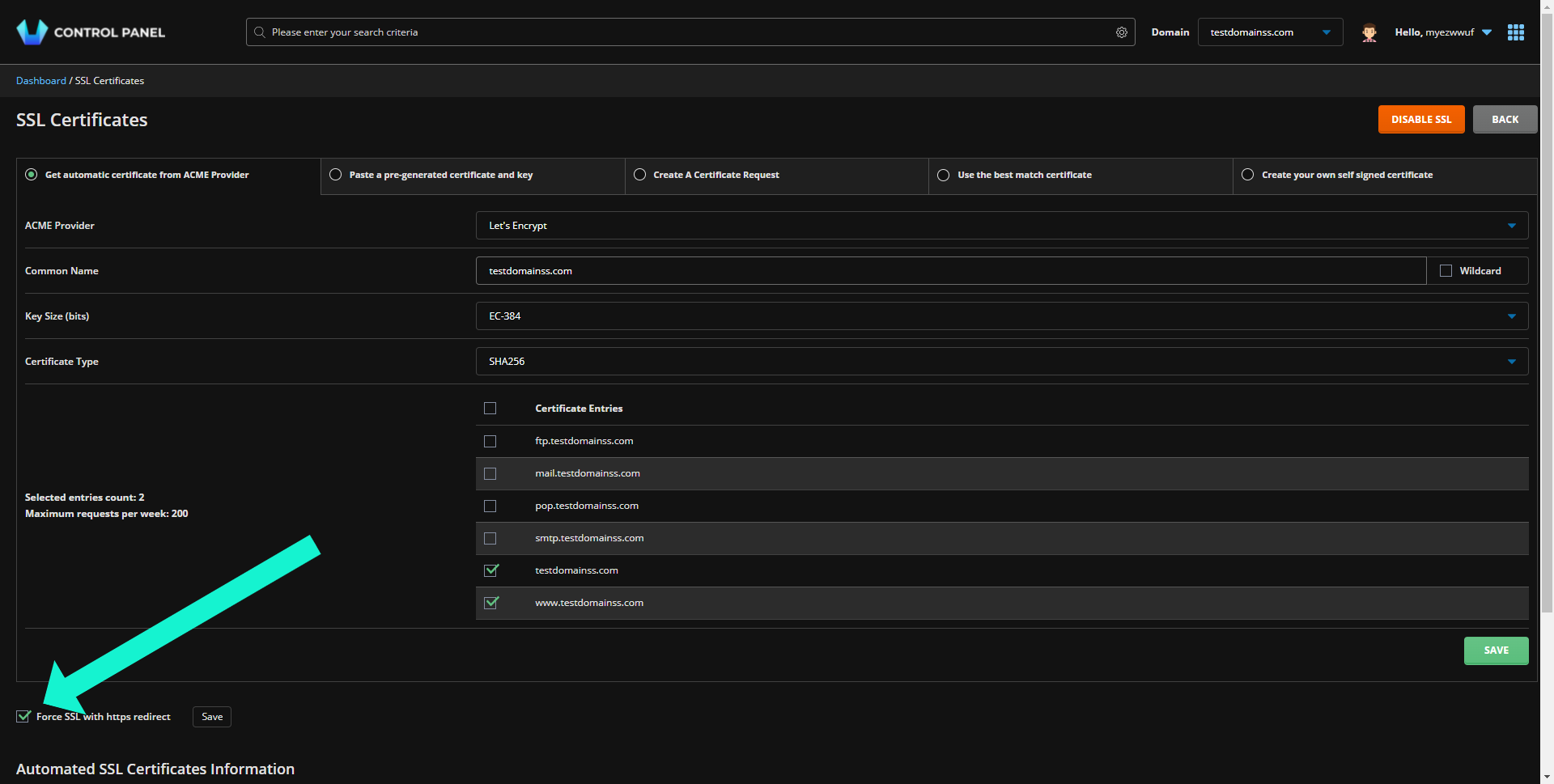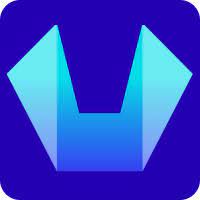How to Install SSL certificate on your domain via the control panel
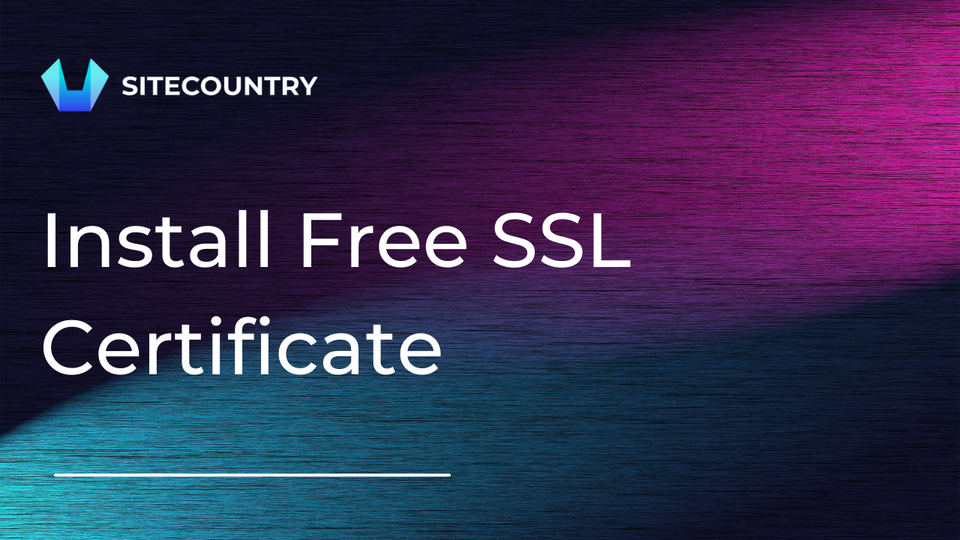
Installing SSL certificate
1) Log in to the control panel, click on the ‘SSL Certificates’ tool under the ‘Account Manager’ section.
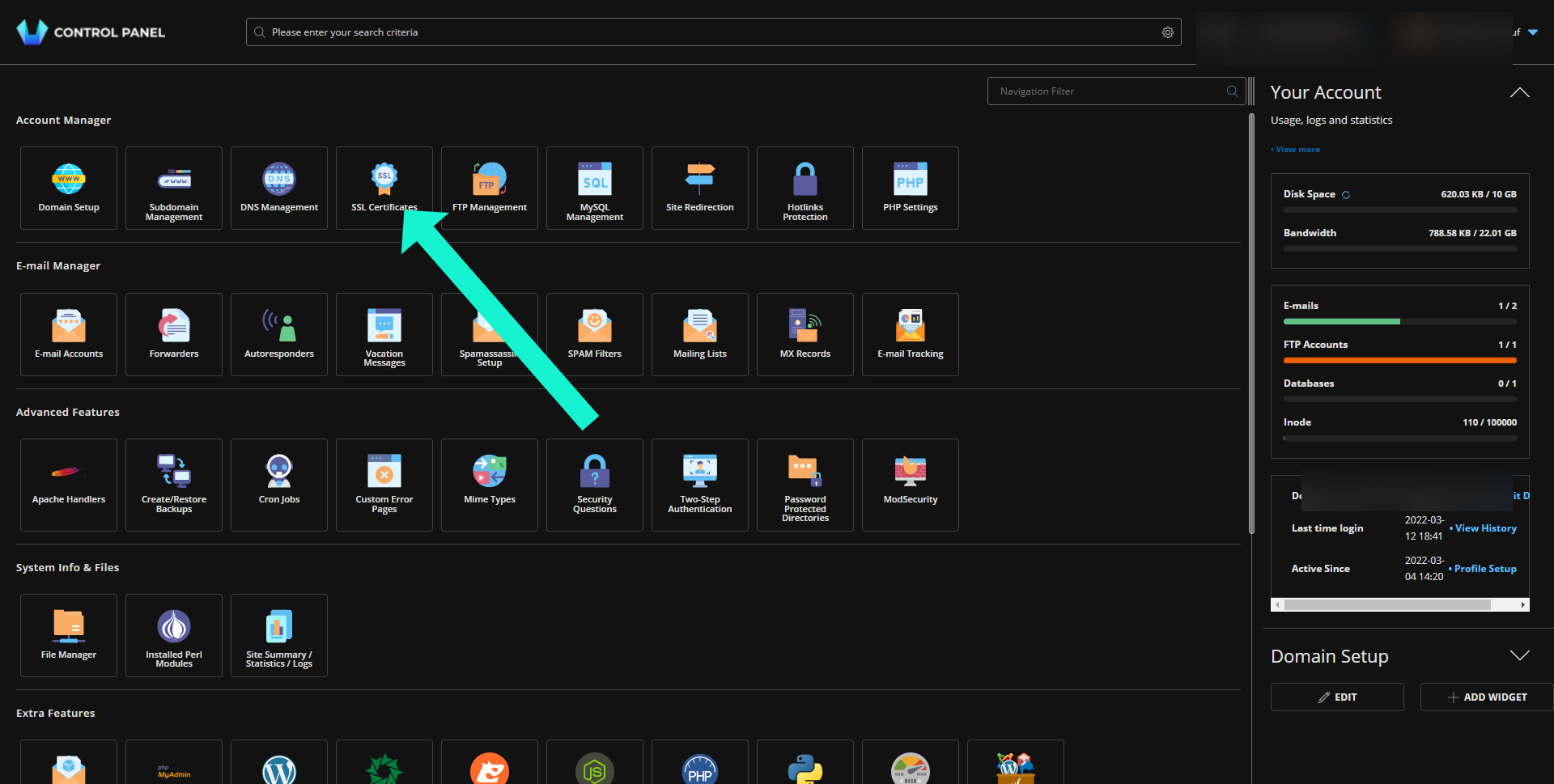
2) Choose a domain name which you want to enable SSL certificate, select option box 'Get automatic certificate from ACME Provider' select > Certificate Entries click on 'SAVE' button
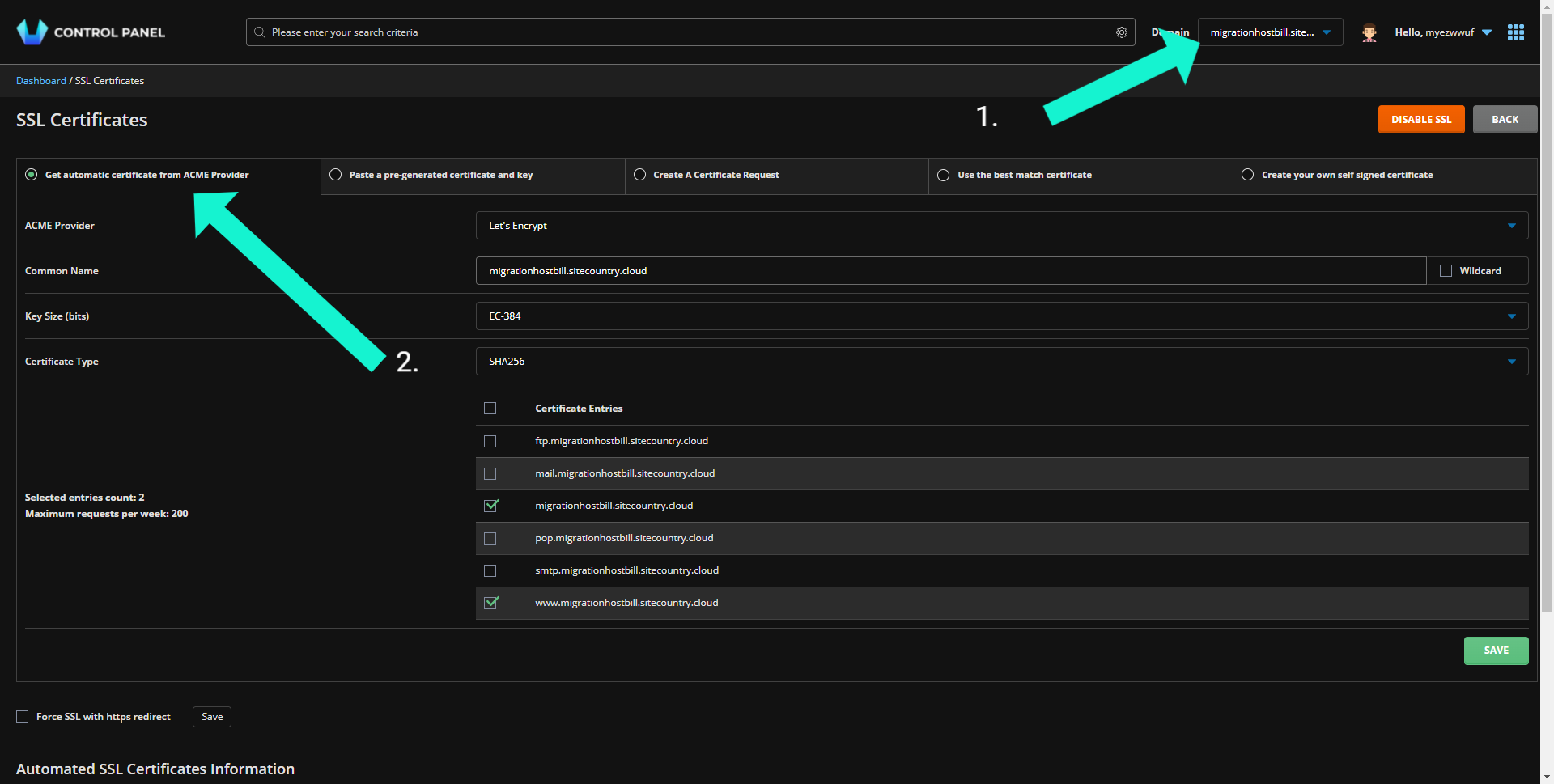
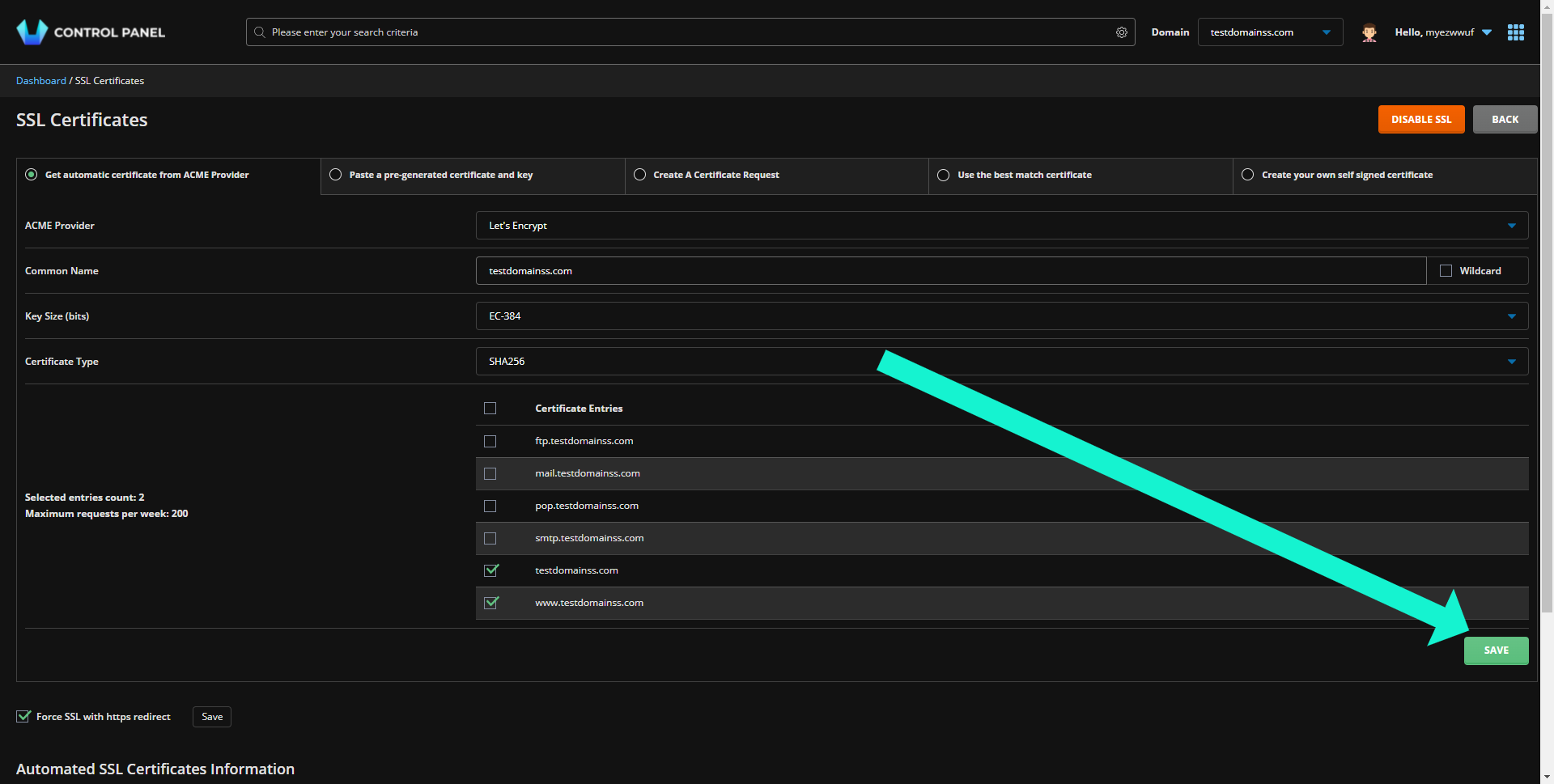
3) Additionally, if you wish to force redirect your website to HTTPS ( recommended), select check box 'Force SSL with https redirect' and click on the 'Save' button.