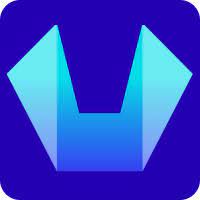How Do I Add MX, SPF, DKIM, and DMARC Records for My Domain?
In this article, we will cover how to Add MX, SPF, DKIM, and DMARC Records for your Domain.
To properly authenticate your email, have high email deliverability, and avoid issues like email spoofing it is recommended to configure SPF, DKIM, and DMARC records for your domain.
If your domain is pointed to SiteCountry nameservers then please follow the steps below to configure the same for your domain.
1) Log in to SiteCountry Control Panel
2) Choose your Domain name (Example - scncf.info)
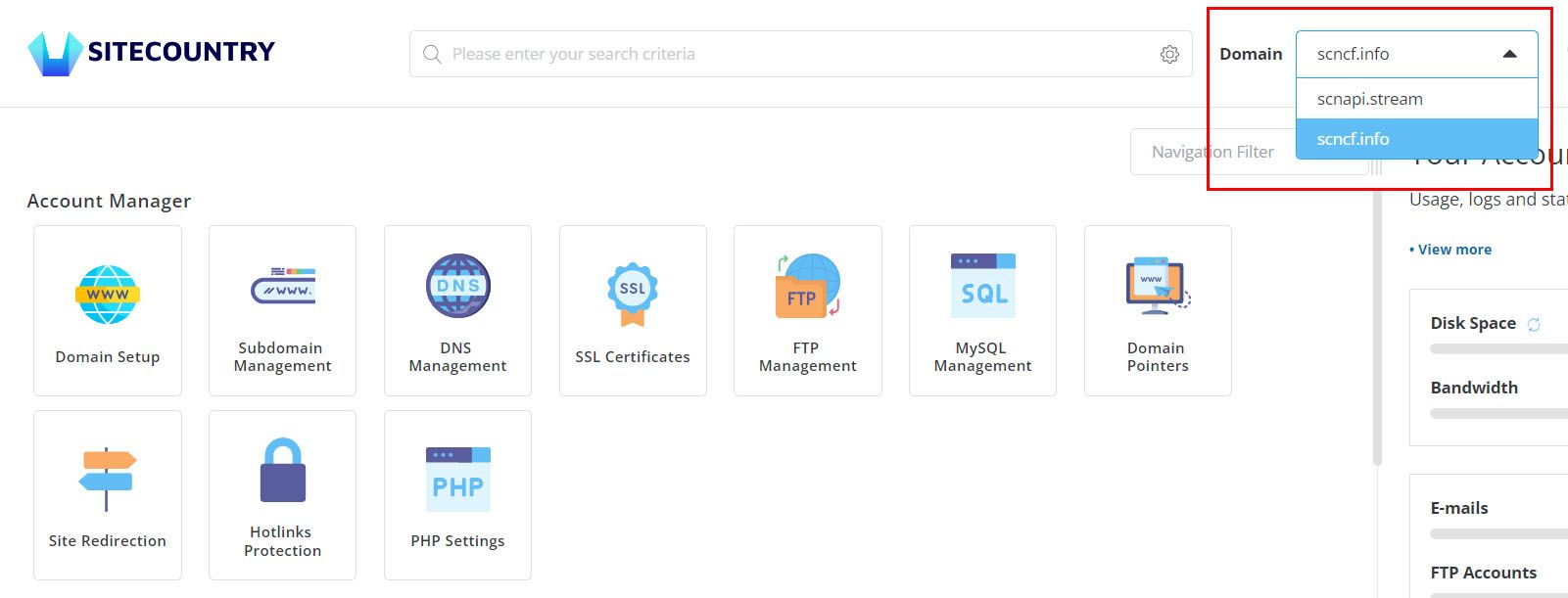
3) Navigate to MX Records under Email Manager
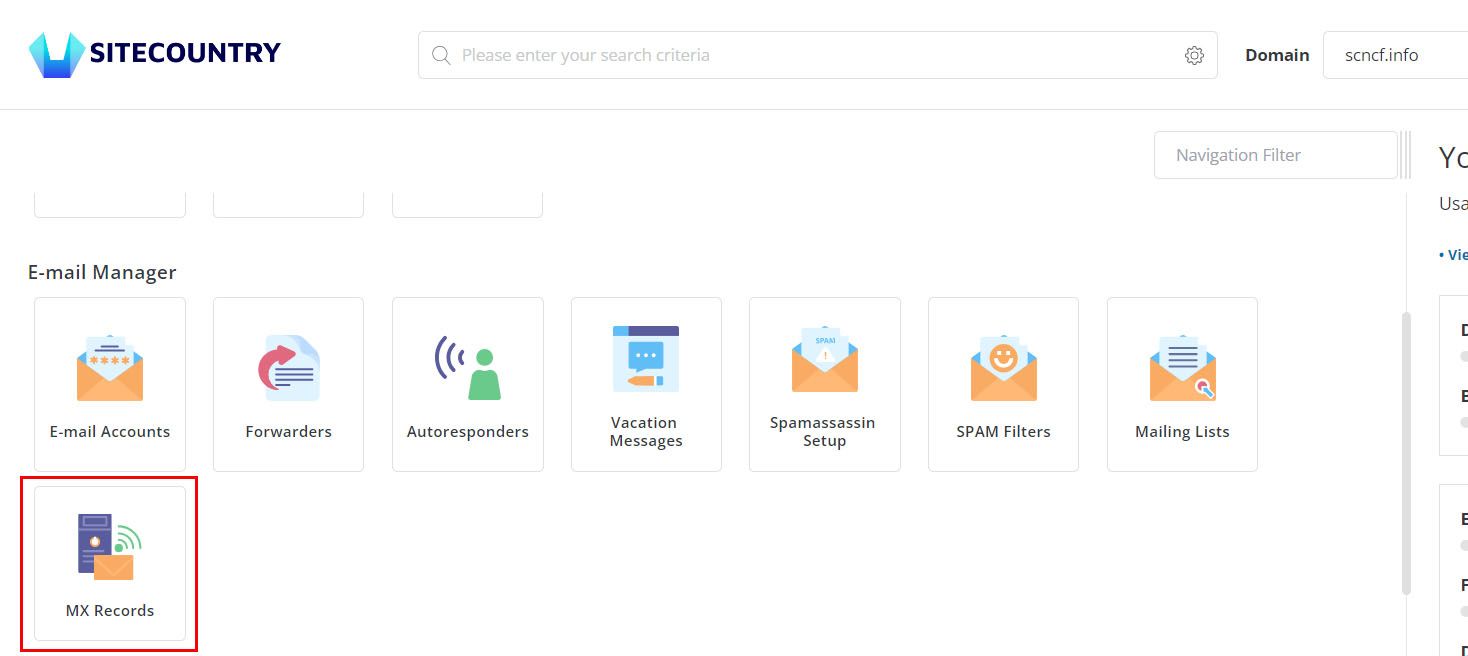
4) Adding MX Records
If you are using email accounts that come with SiteCountry Cloud Hosting then Leave the default MX as it is and Ensure this option is checked "Use this server to handle my e-mails". In this case, no additional changes are required.
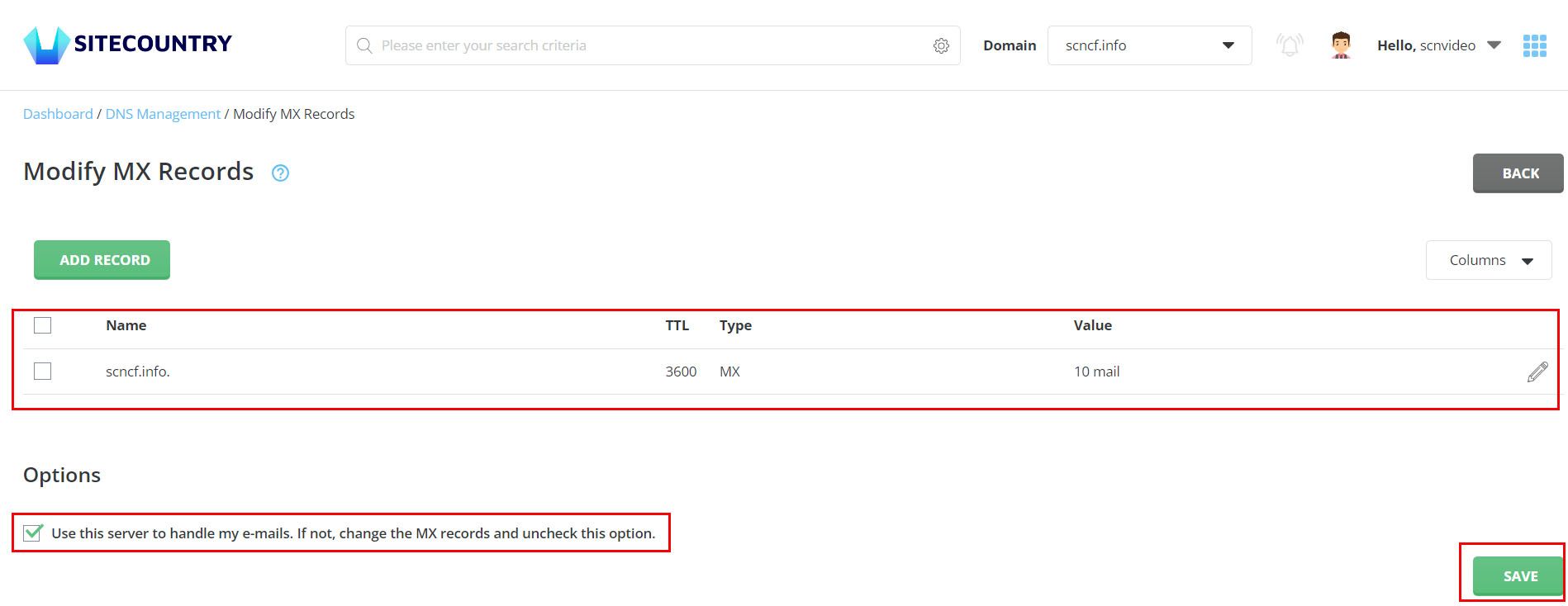
And if you are using third-party providers like Google WorkSpace, Zoho Mail, or Microsoft 365 for your Email accounts then Uncheck the option "Use this server to handle my e-mails" and Select the respective MX Template (Example - Google Suite MX) and Click on Save button
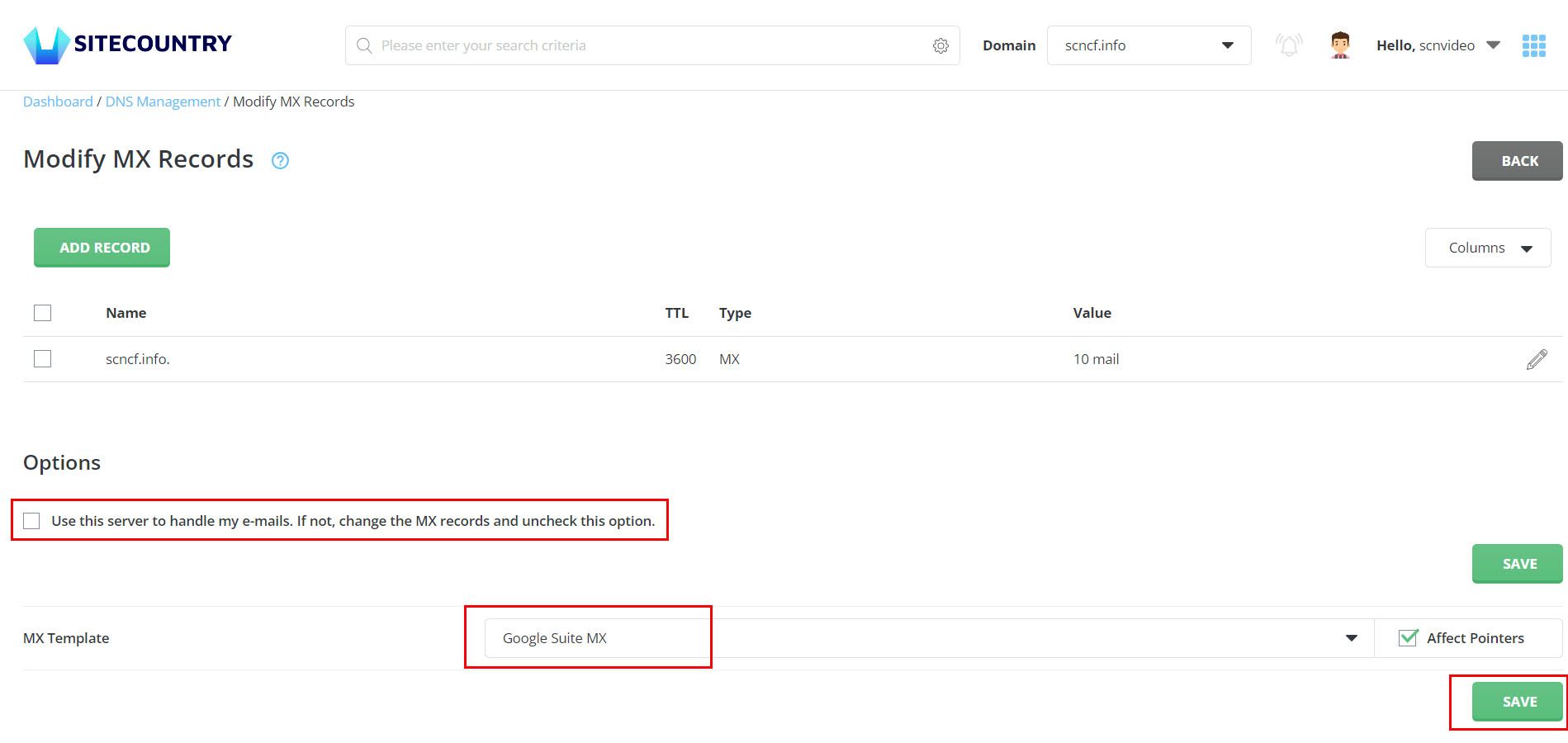
And if you are not using any of the above providers or SiteCountry email then delete existing MX records and Add Custom MX Records using Add Record button
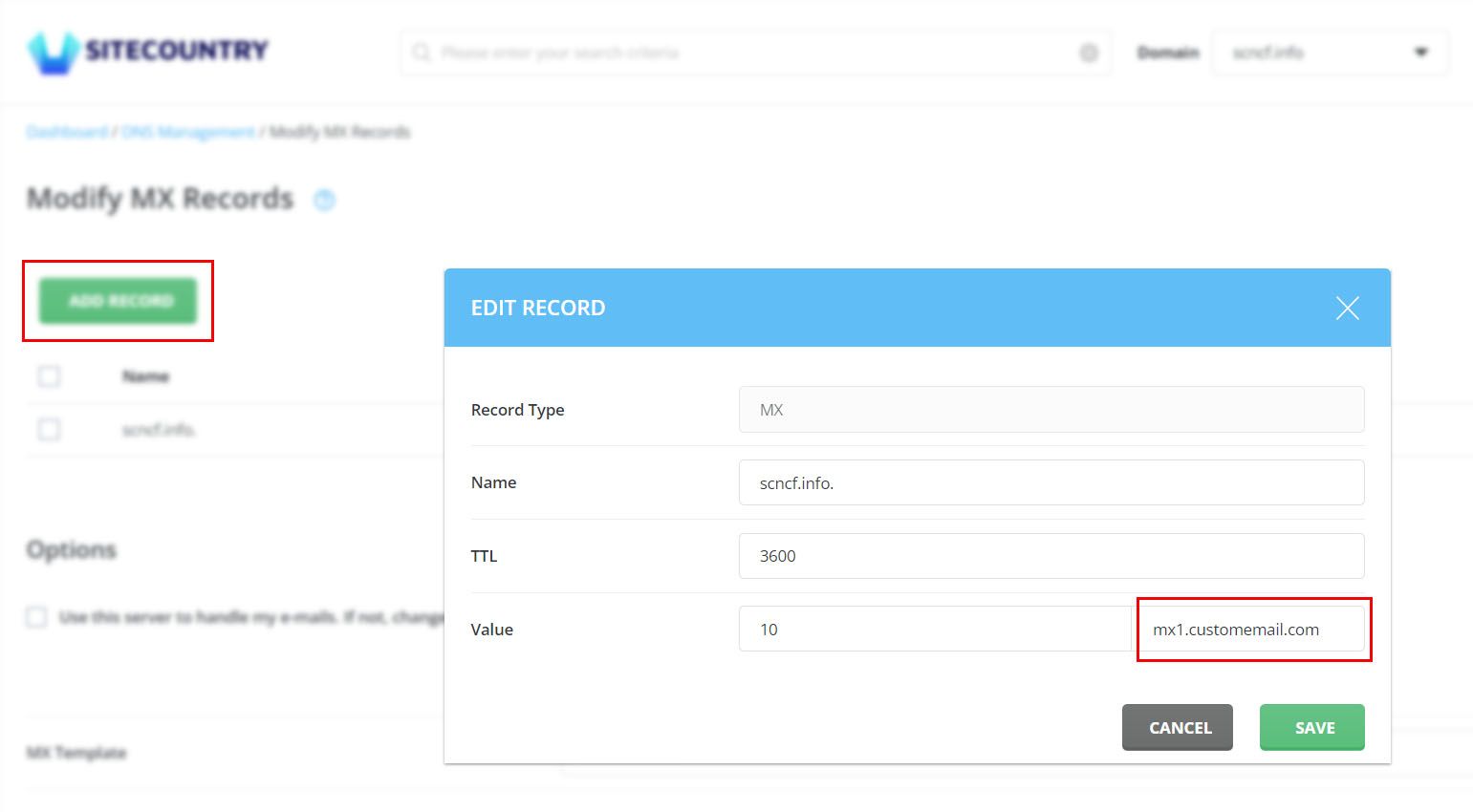
5) Adding SPF Record
Go back to SiteCountry Control Panel Dashboard > Click DNS Management
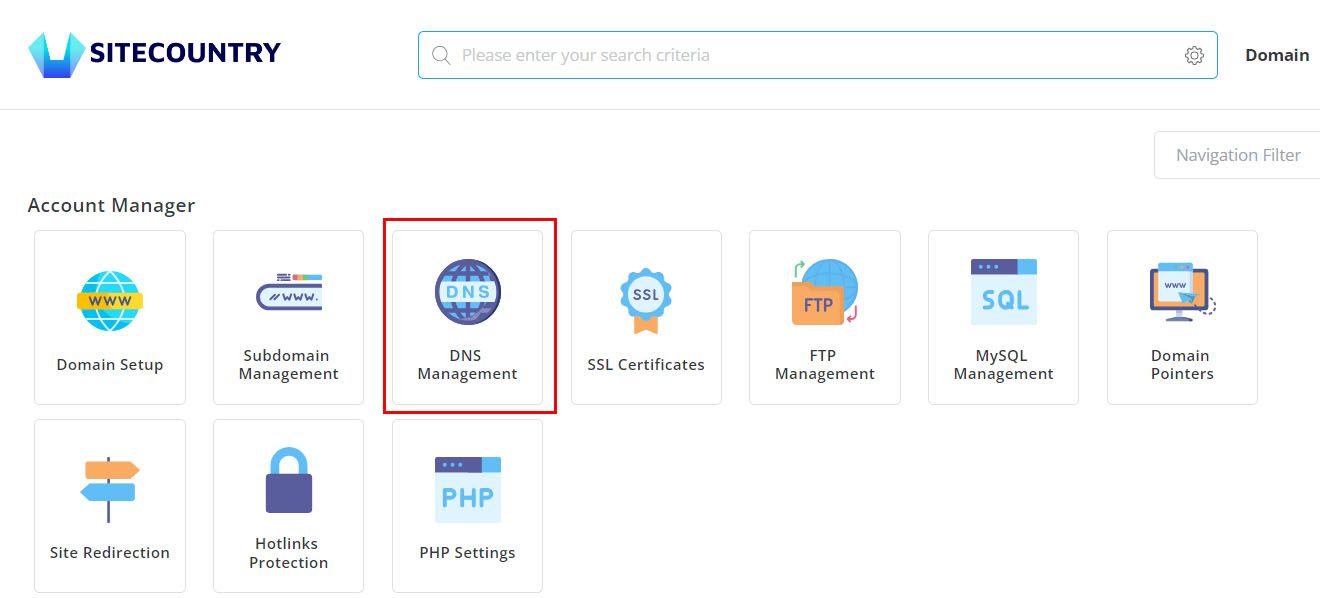
Click on the Add Record button. Select TXT under Record Type. Enter the SPF Record Value of your Email provider and Hit Add button
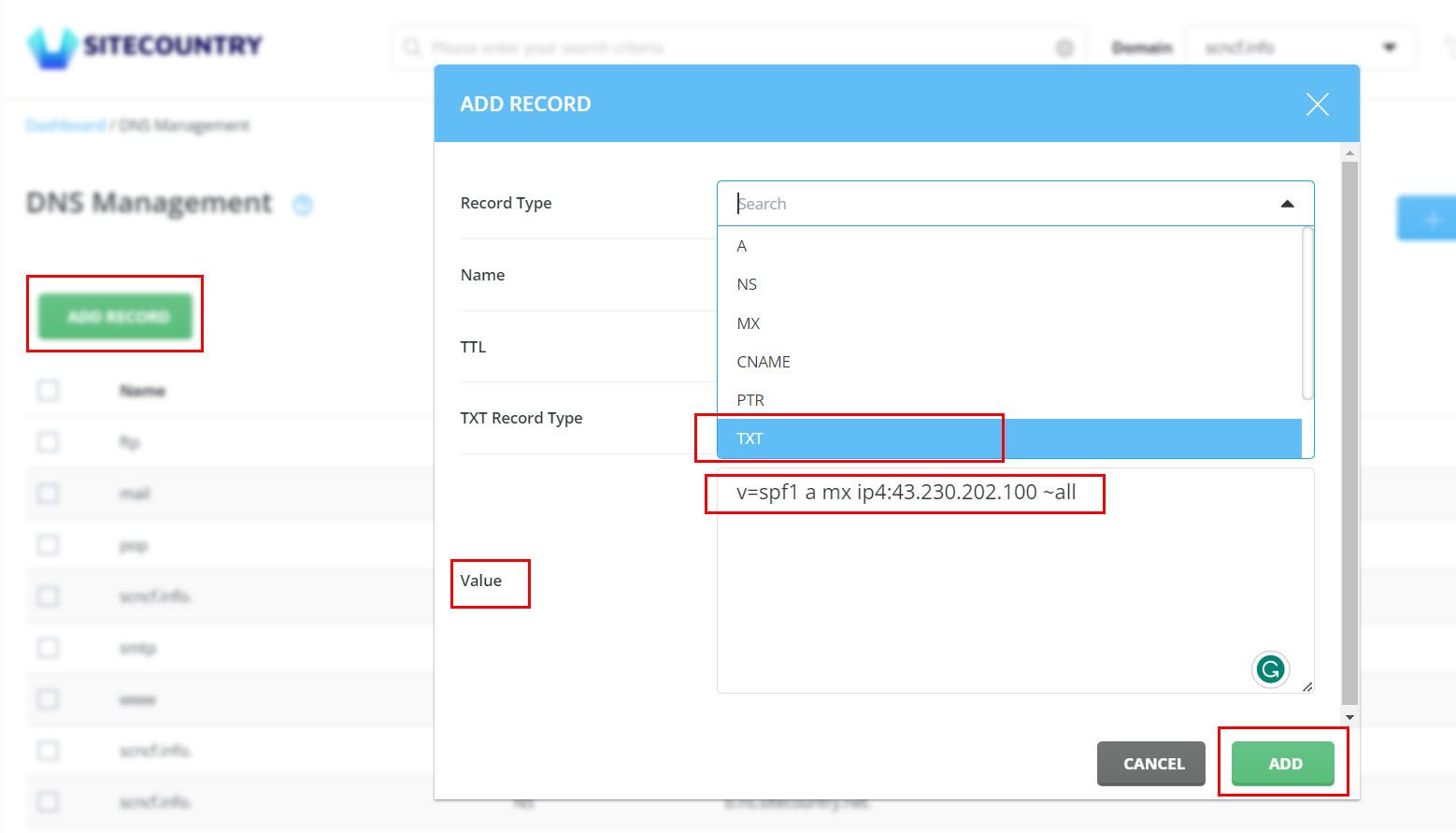
Note: If you are using SiteCountry Email then make sure to specify the below tag in your SPF Record for proper email delivery.
Add "include:mail_spf.sitecountry.net" in the SPF record
So, for example, your SPF record Value should be as below
v=spf1 a mx ip4:43.230.202.100 include:mail_spf.sitecountry.net ~all
6) Adding DKIM Record
To easily add DKIM Record for your domain Go to the E-mail Accounts section and simply click on Enable DKIM button
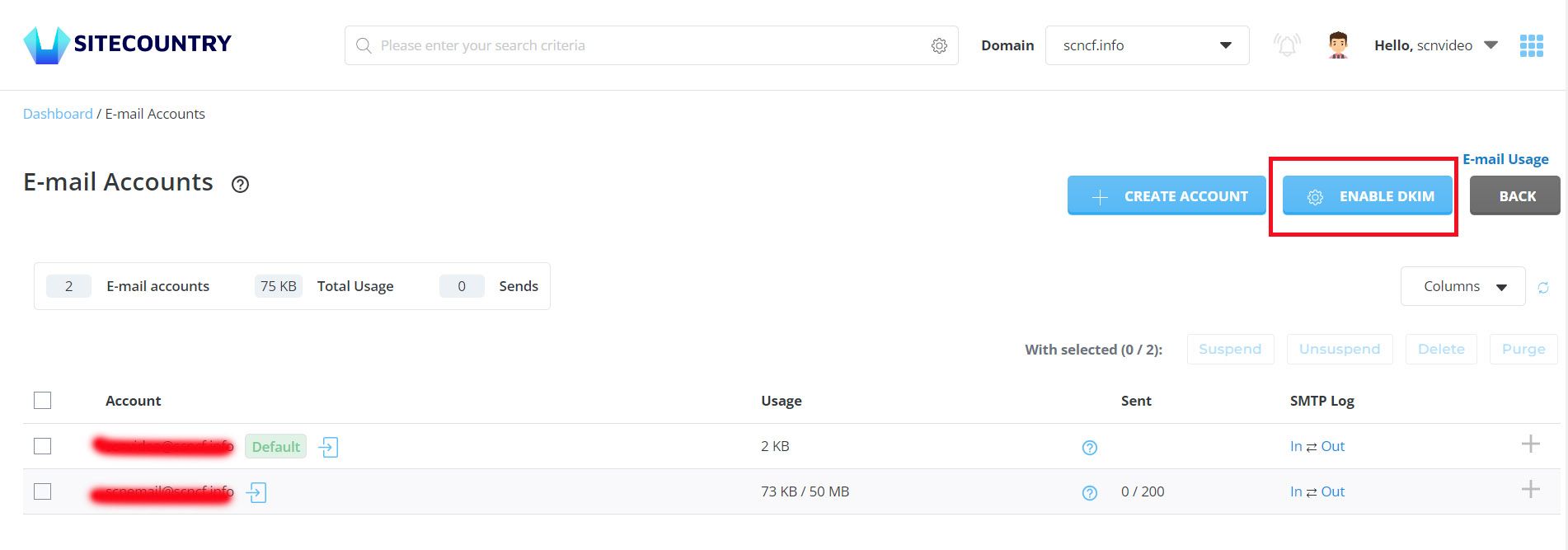
This will add the DKIM record for your domain.
Alternatively, you can generate a DKIM record for your domain using this DKIM record generator tool by providing details as in the below screenshot
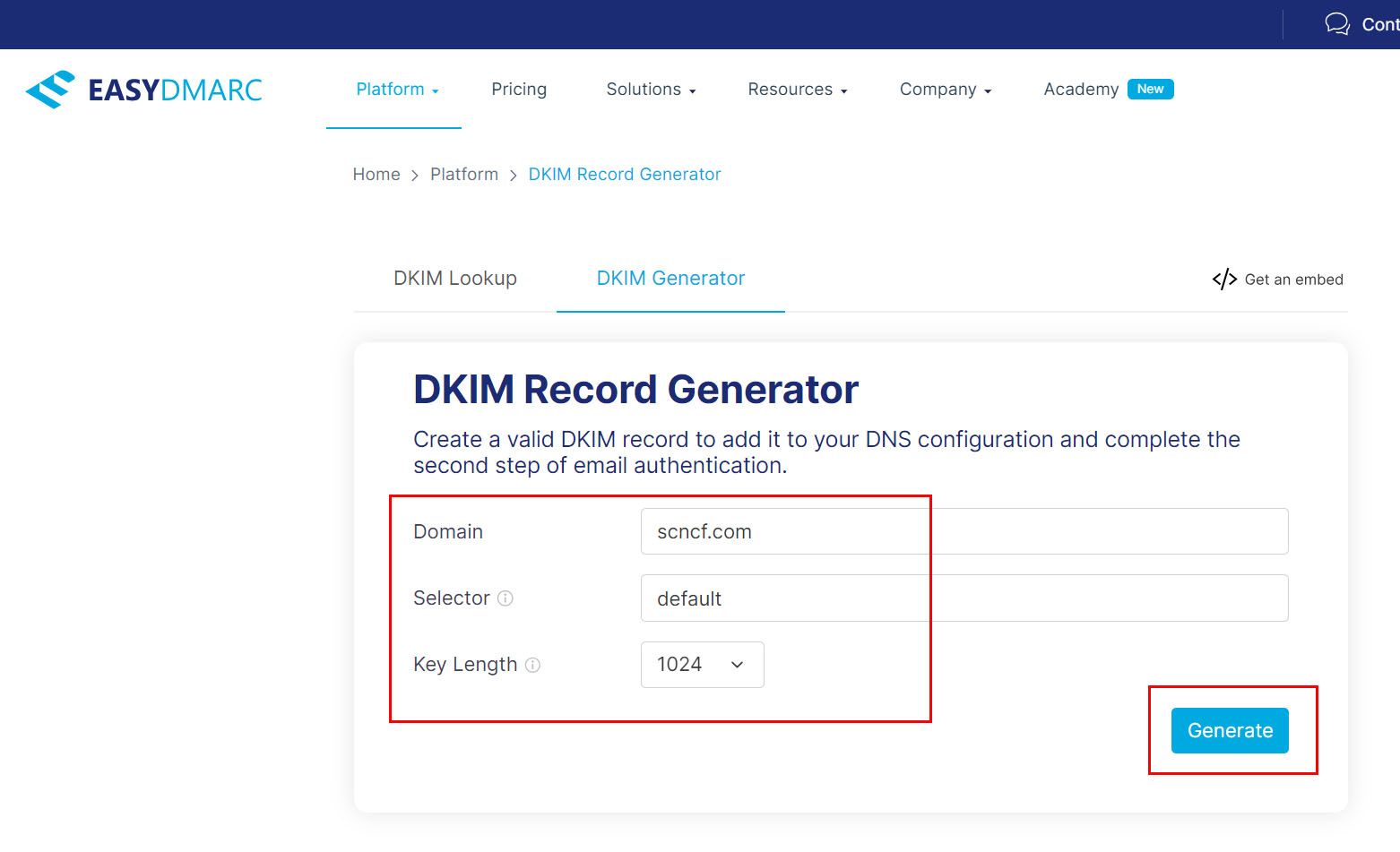
Copy the generated DKIM record values for your domain
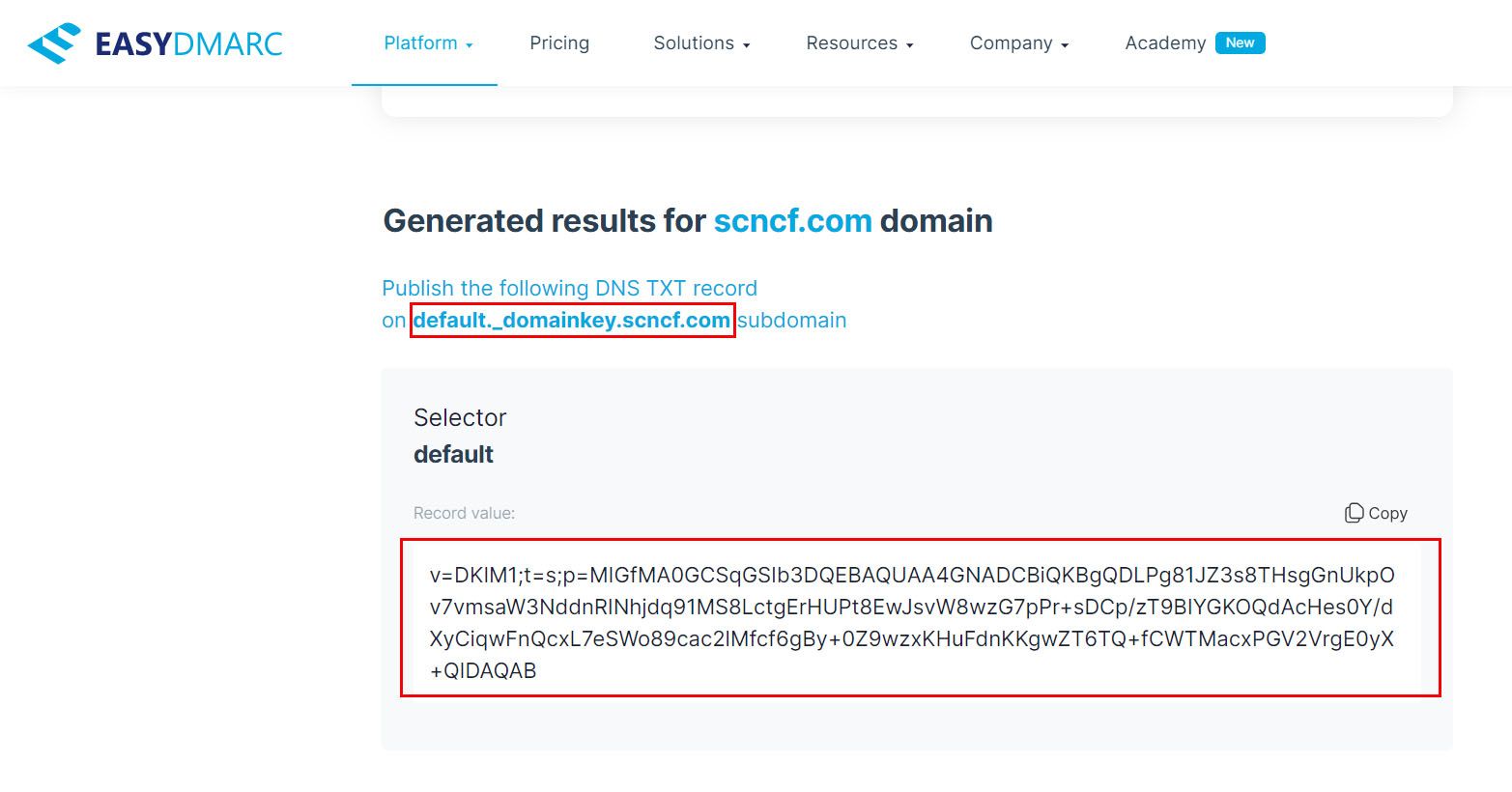
Click on the Add Record button. Select TXT under Record Type. Enter the following details and Hit on the Add button
Name - default._domainkey.scncf.info.
Value - v=DKIM1;t=s;p=MIGfMA0GCSqGSIb3DQEBAQUAA4GNADCBiQKBgQDLPg81JZ3s8THsgGnUkpOv7vmsaW3NddnRINhjdq91MS8LctgErHUPt8EwJsvW8wzG7pPr+sDCp/zT9BIYGKOQdAcHes0Y/dXyCiqwFnQcxL7eSWo89cac2lMfcf6gBy+0Z9wzxKHuFdnKKgwZT6TQ+fCWTMacxPGV2VrgE0yX+QIDAQAB
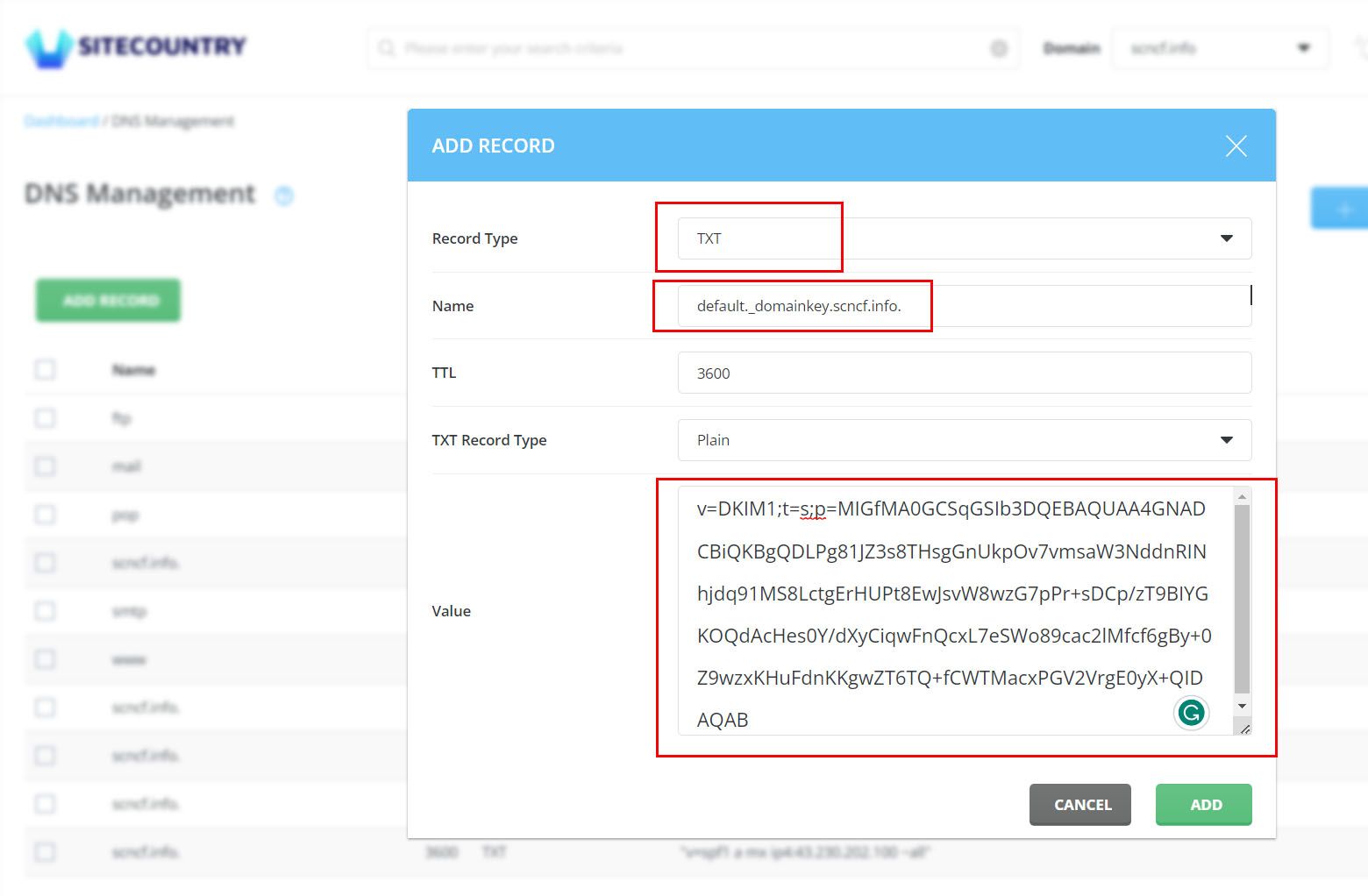
7) Adding DMARC Record
Click on the Add Record button. Select TXT under Record Type, TXT Record Type as DMARC, and Domain policy type as Reject, and Click on Add button
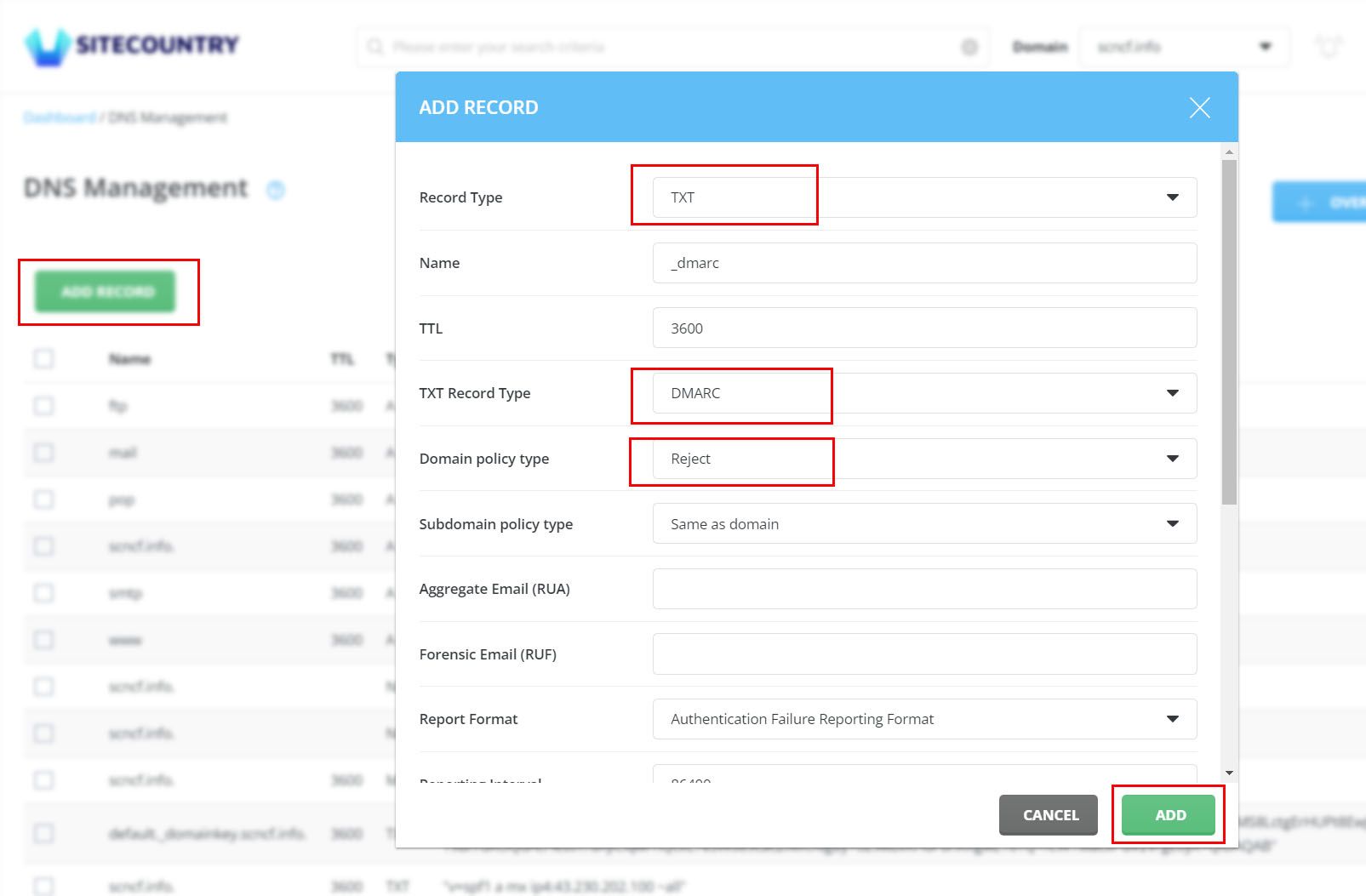
Example DMARC record
v=DMARC1; p=reject; rua=mailto:webmaster@scncf.info
That's all you are done. Any changes made to DNS may take up to 48 hours to reflect. You can check the same using this DNS propagation tool
Dmarc Policy Types:
None (p=none): This policy type is used for monitoring purposes rather than enforcing strict email handling rules. When the DMARC policy is set to "none," the receiver will send aggregate reports to the email sender, providing information about the authentication status of emails. This policy allows domain owners to assess the impact of implementing DMARC without impacting the delivery of emails.
Quarantine (p=quarantine): With the quarantine policy, the receiver is instructed to treat emails that fail DMARC authentication as suspicious. These emails can be placed in the recipient's spam or quarantine folder, depending on the email system's configuration. The quarantine policy provides a moderate level of protection against spoofed or fraudulent emails while still allowing some flexibility in email handling.
Reject (p=reject): The reject policy is the most stringent DMARC policy type. When this policy is in place, emails that fail DMARC authentication checks are outright rejected by the receiving email server. They are not delivered to the recipient's inbox or any other folder. The reject policy provides the highest level of protection against spoofing and phishing attacks, but it can also result in legitimate emails being blocked if they fail DMARC checks.
If you need any help with Adding Mail DNS records for your Website, please feel free to contact our customer support team.