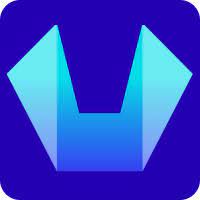How to Change the DNS Resolver on Windows PC
In this article, we will show how to Change the DNS Server on a Windows PC
1) Go to the Control Panel
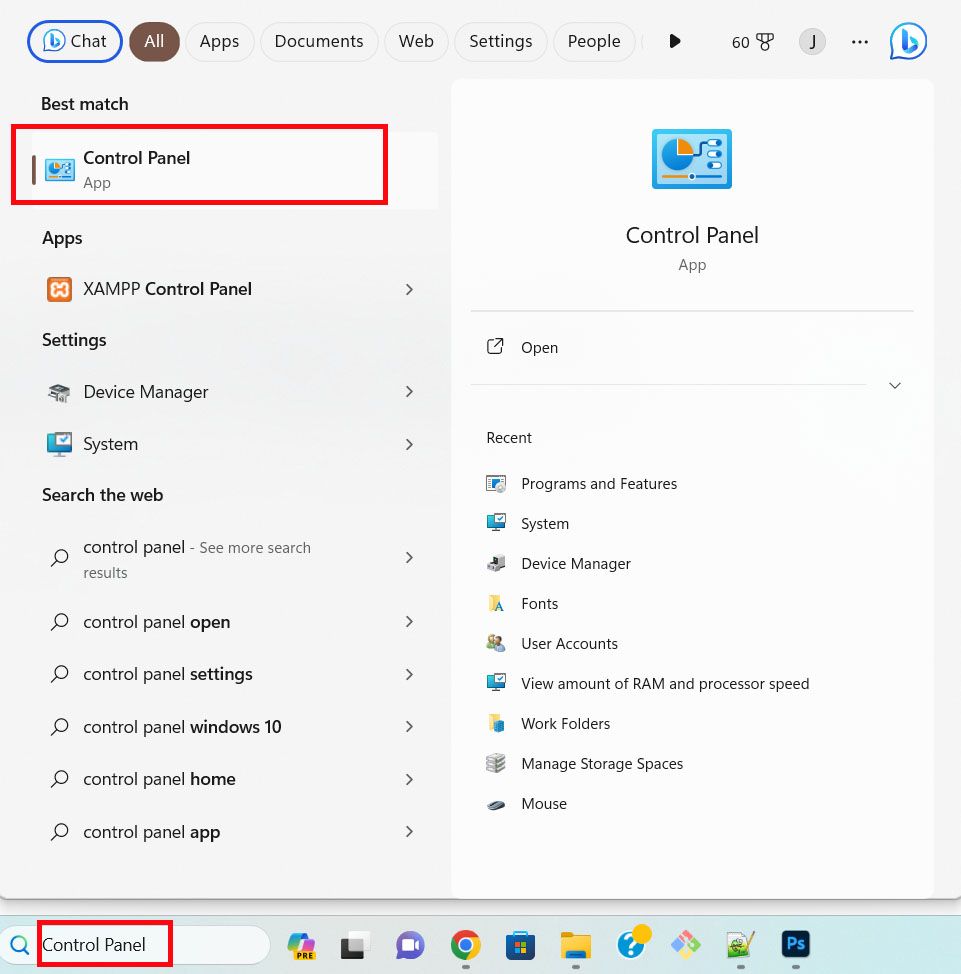
2) Click Network and Sharing Center
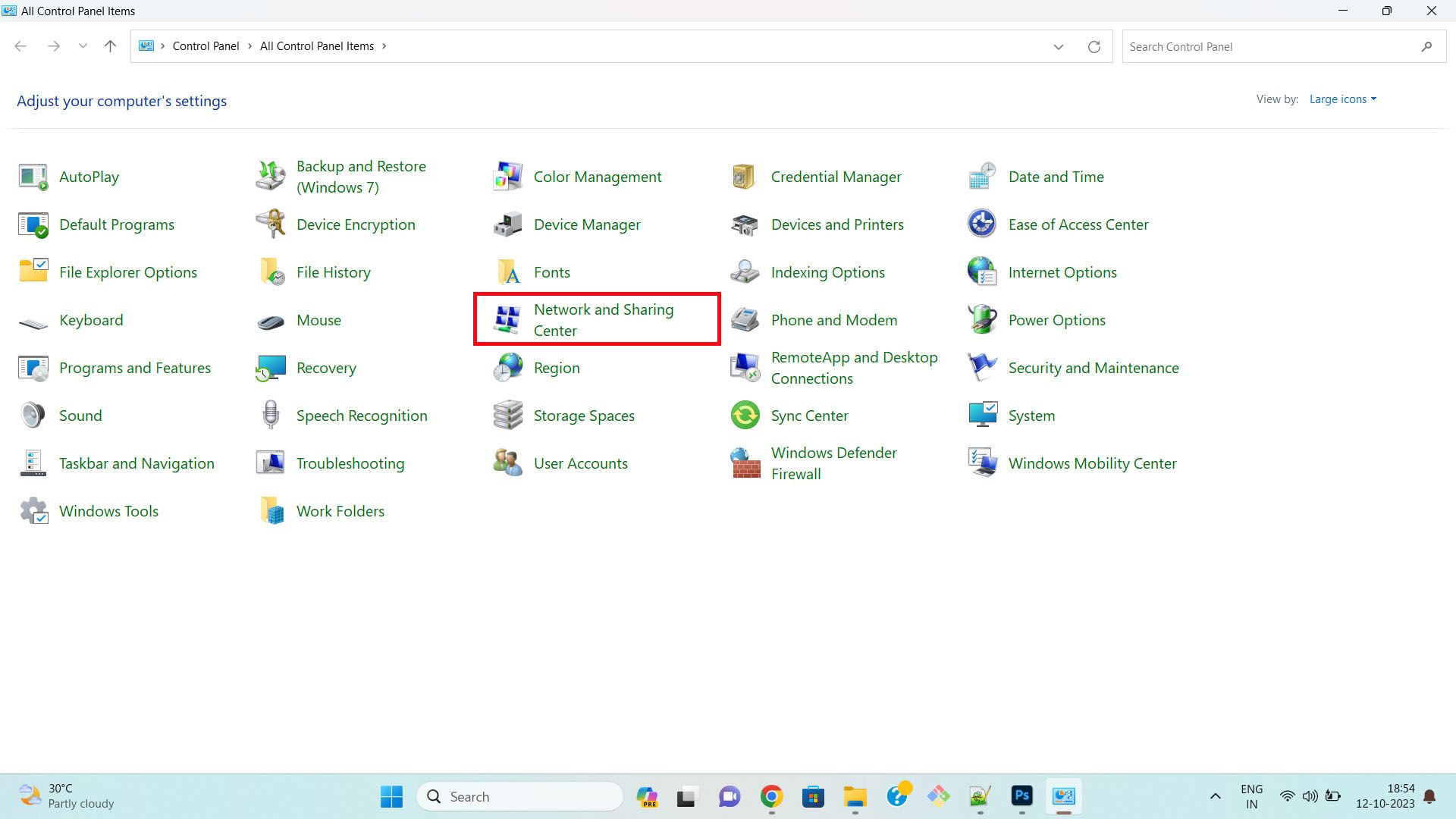
3) Click Change adapter settings
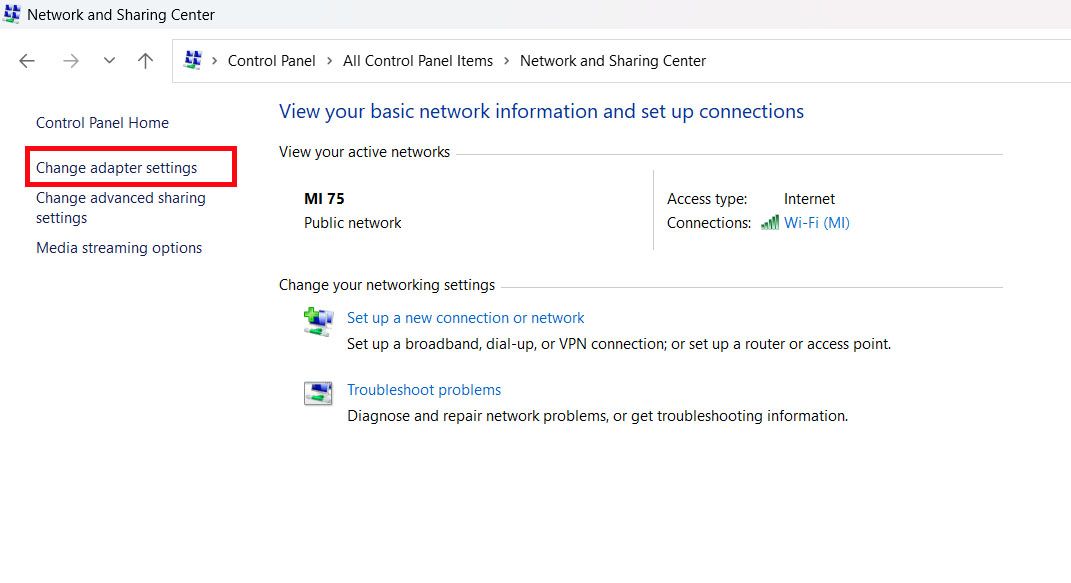
4) Right-click on the Network Connection you want to change the DNS resolver/server and then select Properties
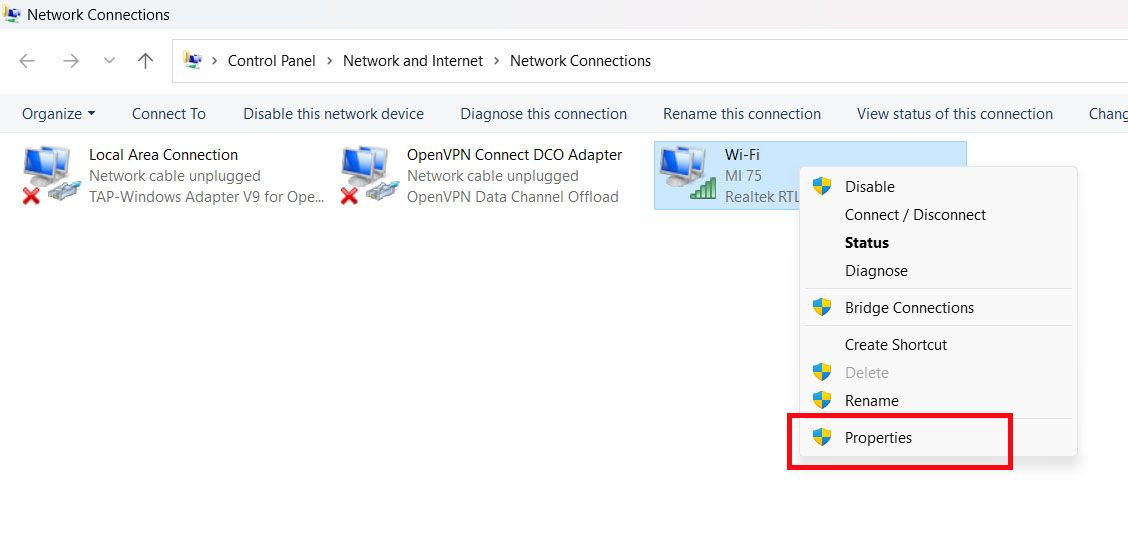
5) Select Internet Protocol Version 4 (TCP/IPv4) and Click Properties
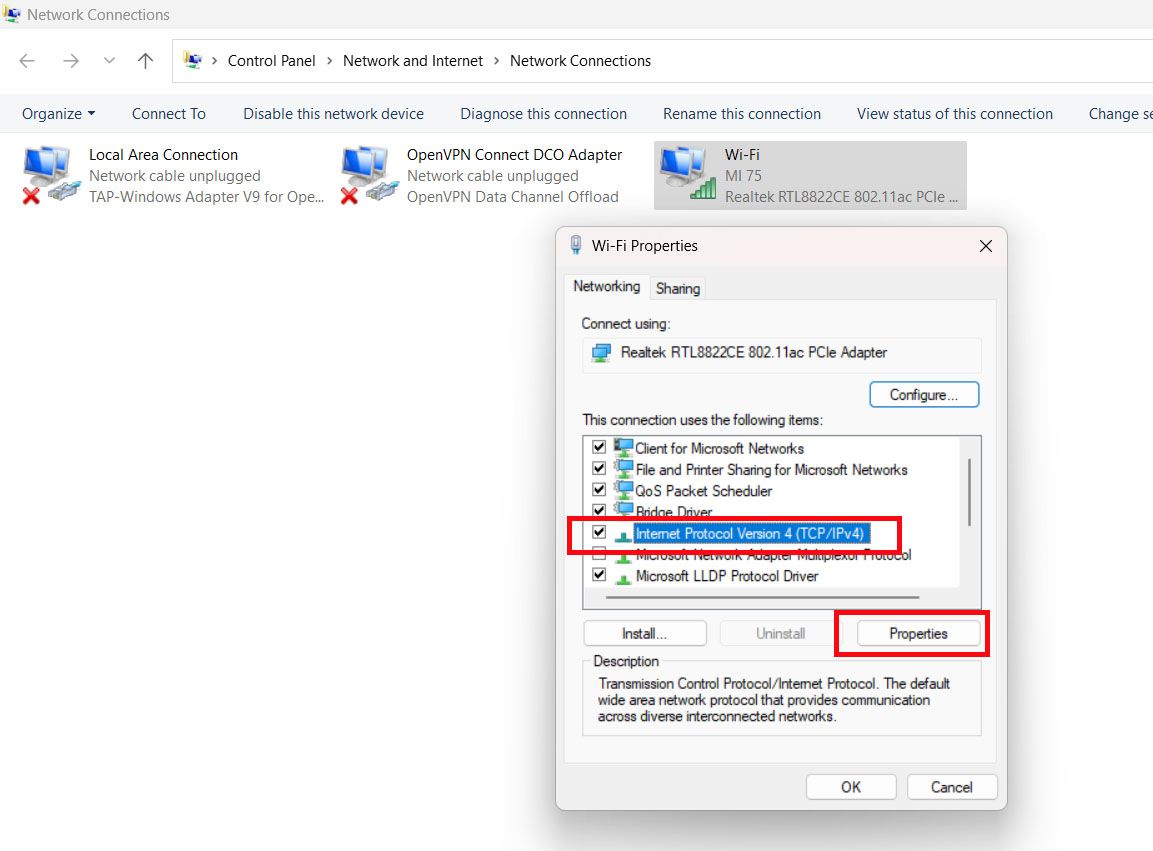
6) Select Use the following DNS server addresses option, Enter a new DNS address, and Click Okay
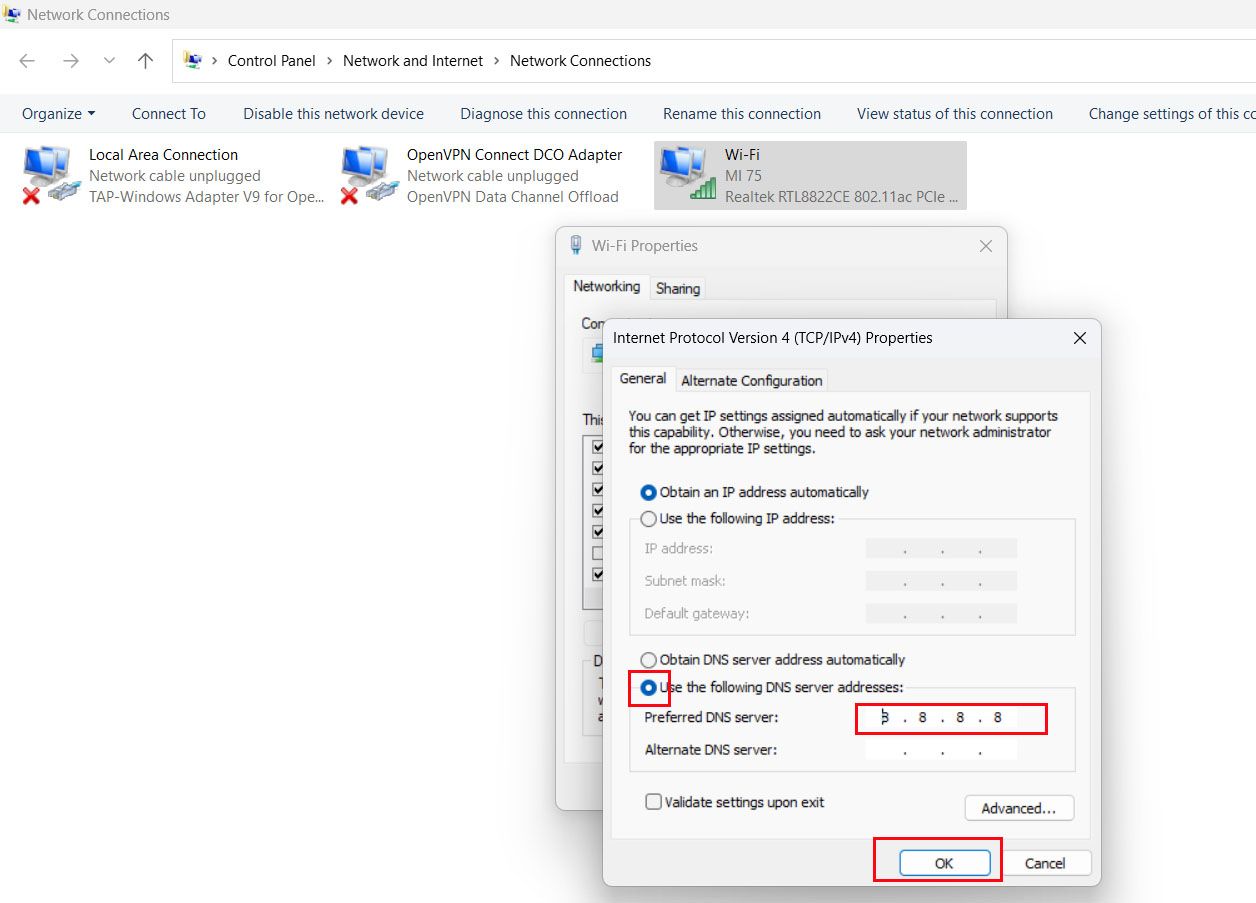
You may Use any of the Open DNS Server Addresses below:
Google: 8.8.8.8
Cloudflare: 1.1.1.1
That's all, you have successfully changed the DNS resolver on your Windows PC
If you need any help with DNS, please feel free to contact our customer support team.