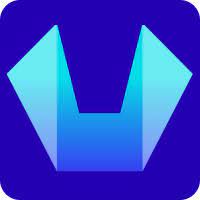How to Add a Website to Cloudflare?
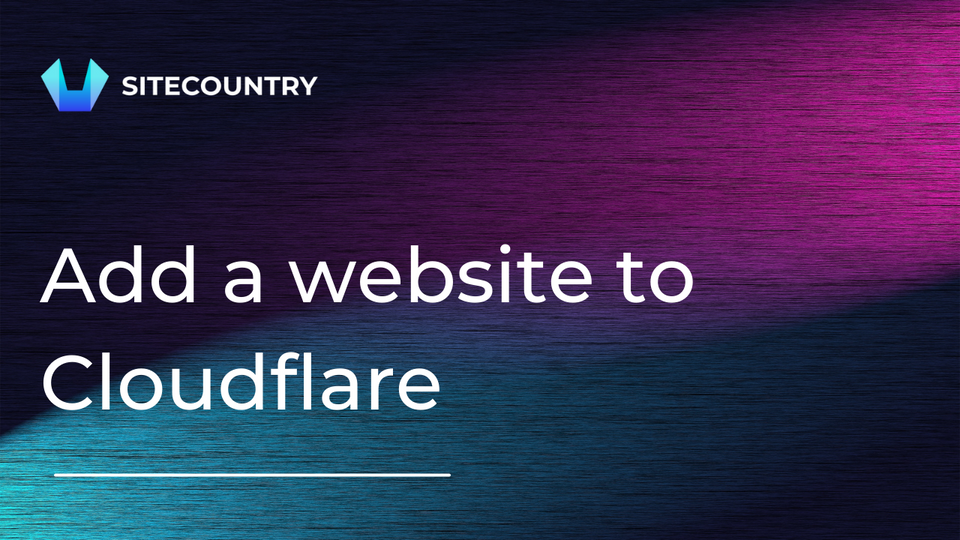
In this article, we will cover how to Add a Website in SiteCountry Cloud Hosting to Cloudflare.
Cloudflare is a popular content delivery network (CDN) and cybersecurity company that offers a range of services to help websites improve their performance, security, and reliability.
Table of Contents:
- Adding a website to Cloudflare
- Pointing a website to Cloudflare
Adding a Website to Cloudflare
Simply, follow the below steps to Add a Website to Cloudflare.
- Visit https://www.cloudflare.com to Sign Up for a New Cloudflare account or log in to your existing account.
2. Once you have logged into your Cloudflare account Click on Add Site button and enter your domain name e.g. scncf.info
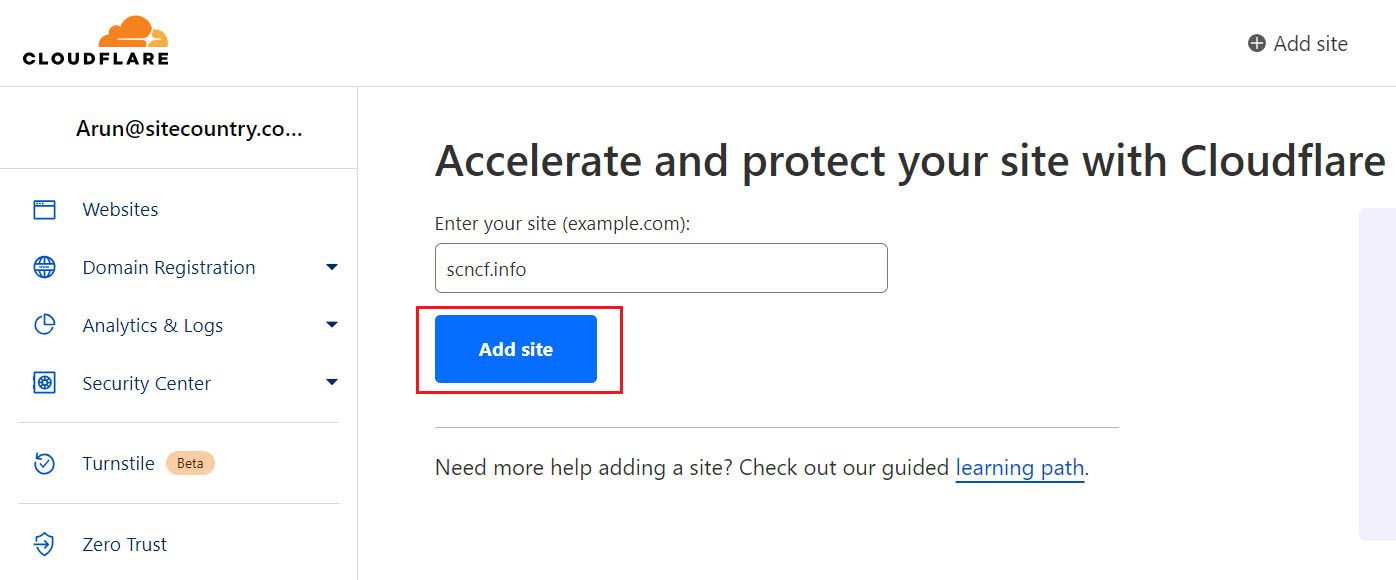
3. Choose Free Plan and click on the Continue button
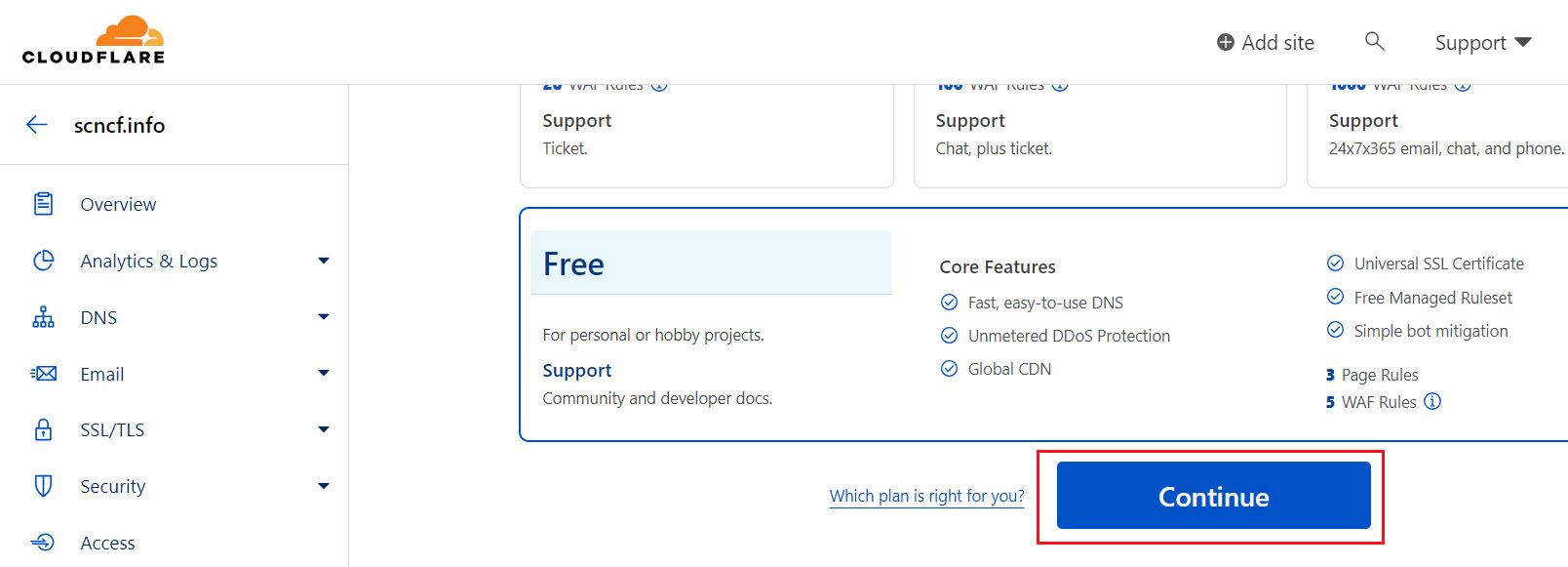
4. Cloudflare with Automatically scan and add the DNS records for your domain. Review and verify whether DNS records are configured correctly. If everything is fine then Click on the Continue button

If the DNS records for your Domain are not automatically added then you can add them manually by Clicking on Add Record button in DNS > Records section as below
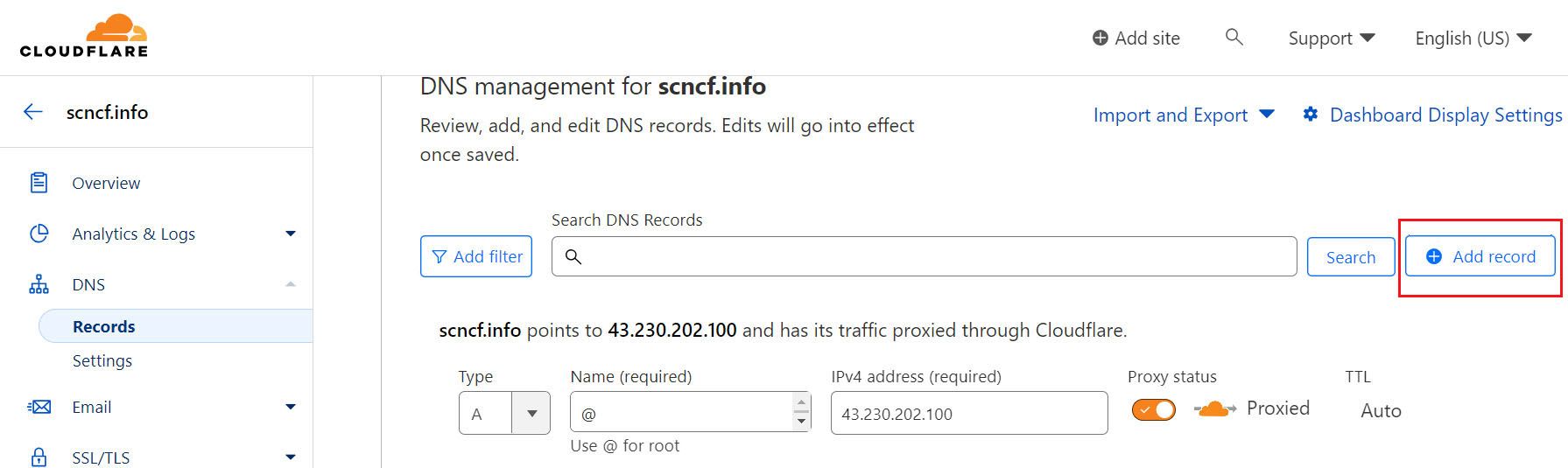
Note: DNS records for your Domain can be obtained from your DirectAdmin hosting control panel DNS Management section.
5. Finally, Cloudflare will assign Two random Nameservers to which your domain name needs to be pointed
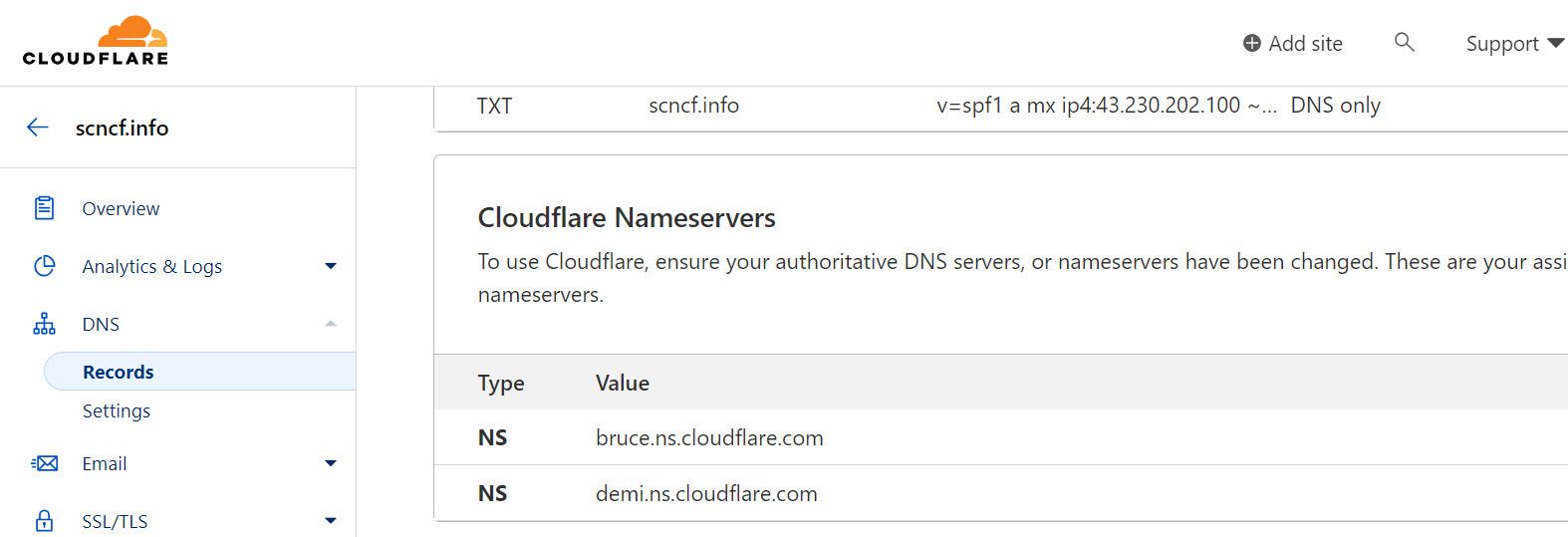
Pointing a website to Cloudflare
As a Last Step, you need to change Nameservers for your domain to Cloudflare’s nameservers generated in the previous step.
Simply, follow the below steps to Point a Website to Cloudflare.
- Login to SiteCountry Client Area
- Navigate to Services > Domains
- Click on the Domain name to be Pointed to Cloudflare
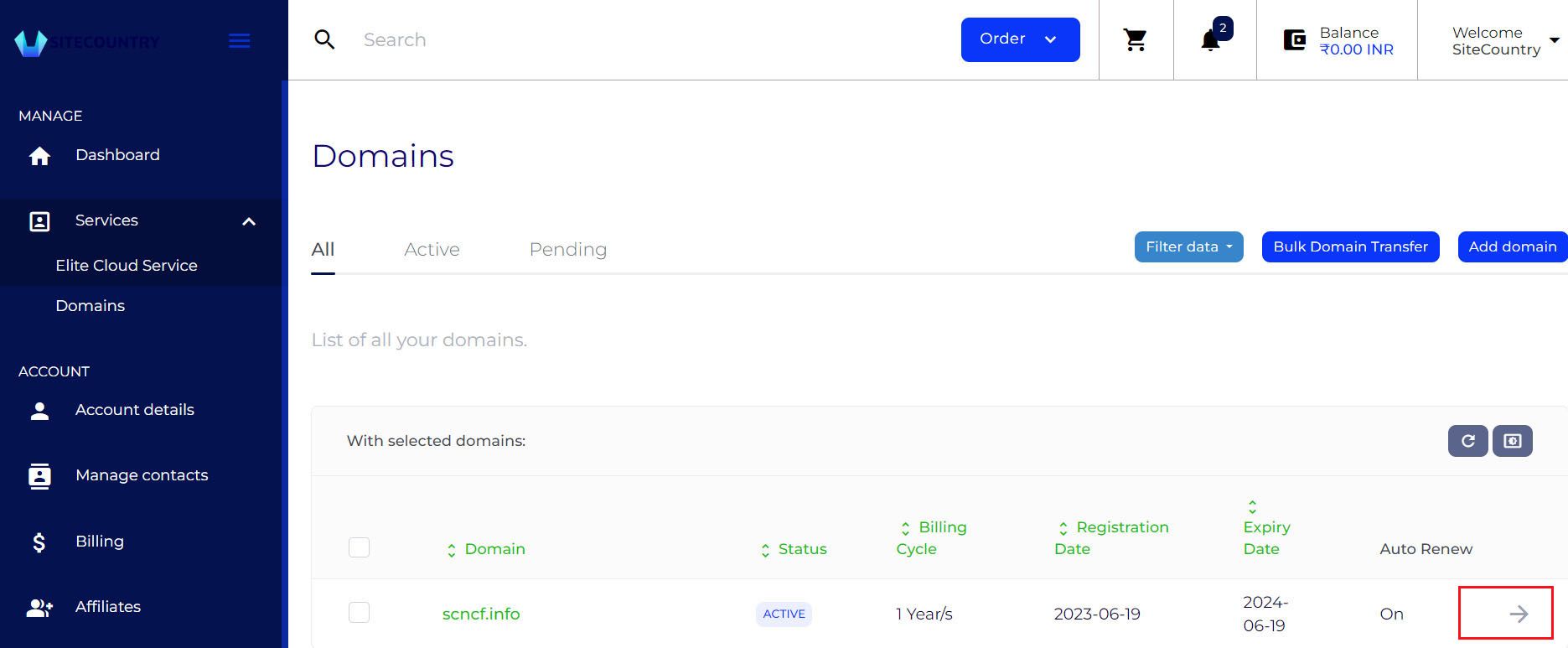
4. Click on the Nameservers link under the Nameservers section
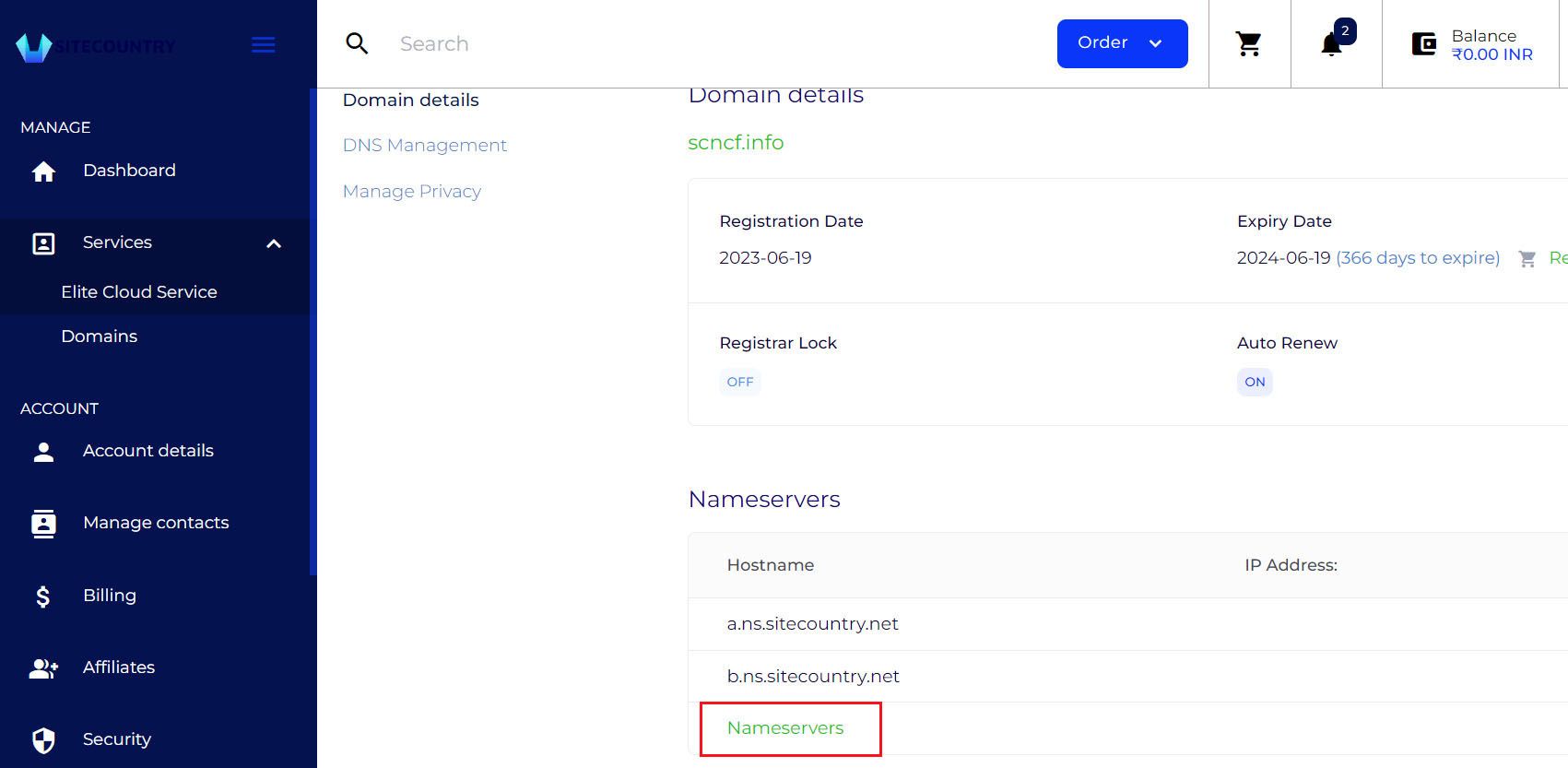
5. Remove the previous Nameservers and Change Cloudflare's nameservers generated for your Domain. Click on the Save Changes button

Note: After you have updated the nameservers for your domain it would up to 48 hours for changes to propagate to DNS globally.
6. You can check the Nameservers update status in the Cloudflare dashboard. Once Cloudflare is successfully enabled for your Website you will be seeing similar status for your Domain name
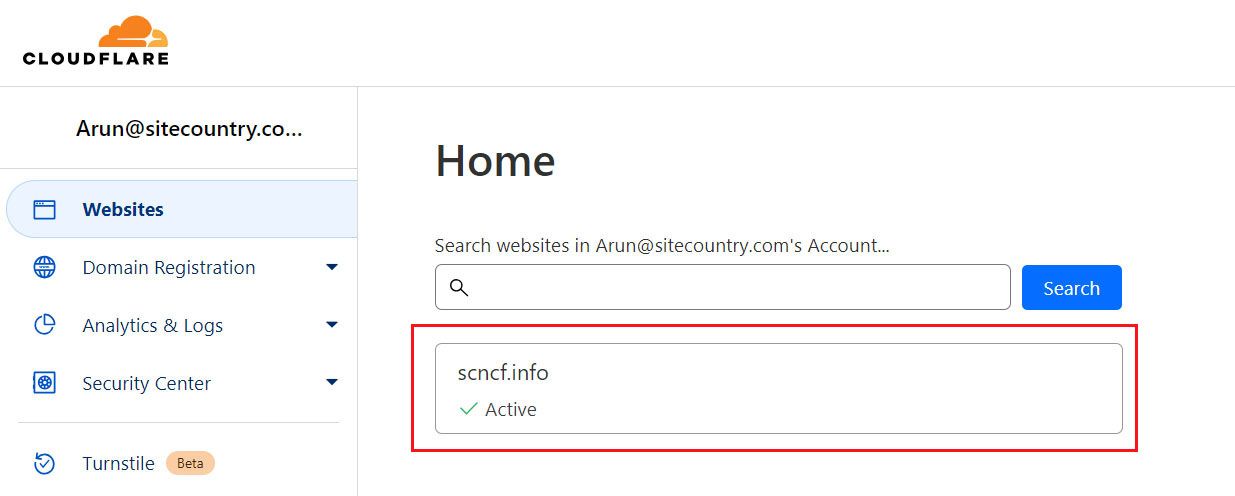
That's all, your Website with SiteCountry Cloud Hosting is now added to Cloudflare.
If you need any help with configuring Cloudflare for your Website, please feel free to contact our customer support team.