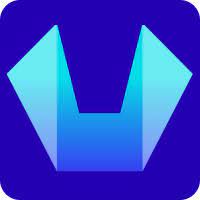How to create a Database through Directadmin Control Panel?
In this article, we will be sharing the steps to create a database through Directadmin control panel.
1. Access Control Panel
- First of all login to your SiteCountry Client area, then go to your services and login to the directadmin control panel . Here is the complete guide on how to log in to the directadmin control panel : https://kb.sitecountry.com/how-to-log-in-to-your-control-panel-using-dashboard-2/
2. Access Database Section
- In the DirectAdmin dashboard, locate the Database section.
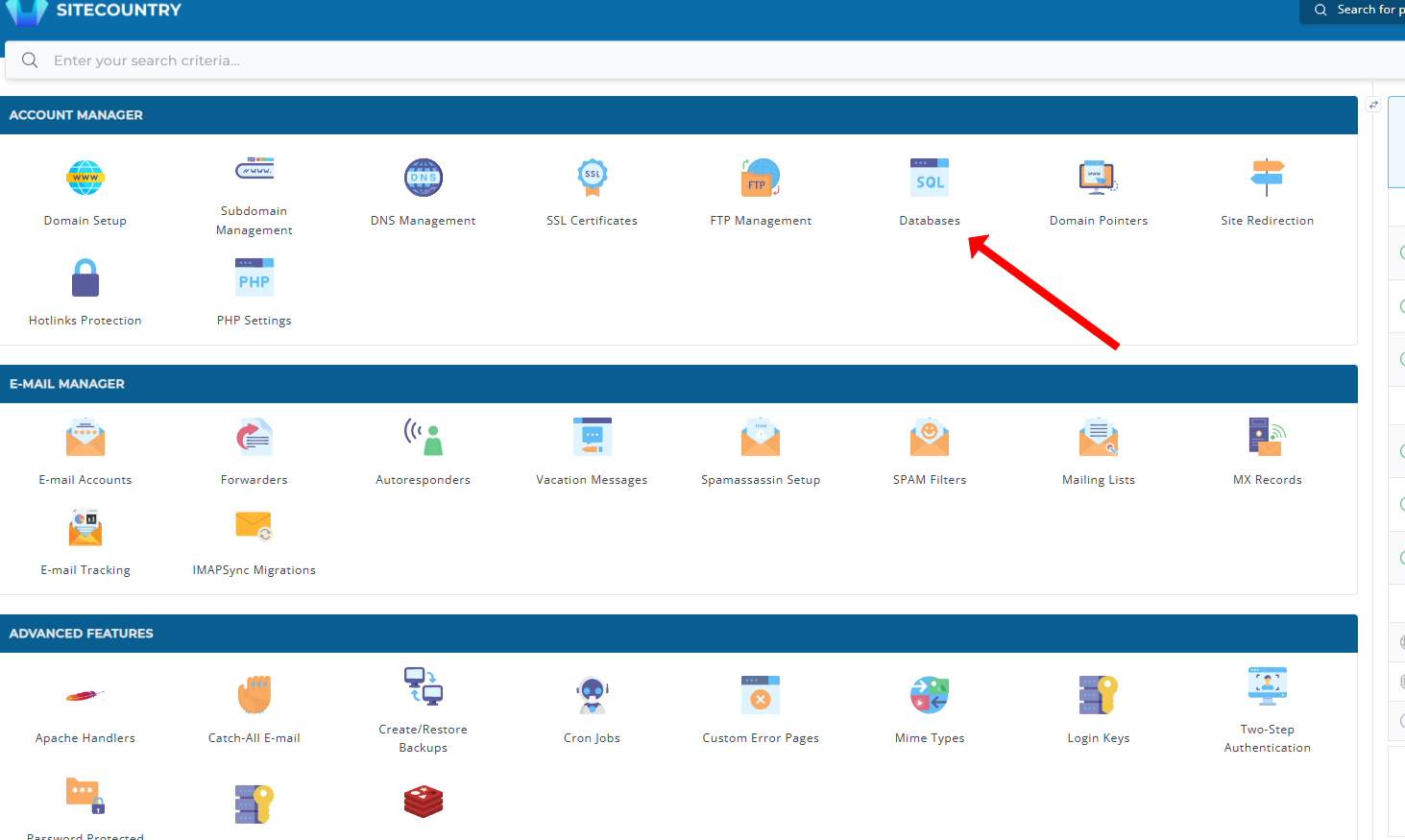
3. Start Creating a New Database
- Within Database section, locate the Create Database section and type the name of the database you want to create. Remember that the username of your control panel will be automatically added to the Database name.
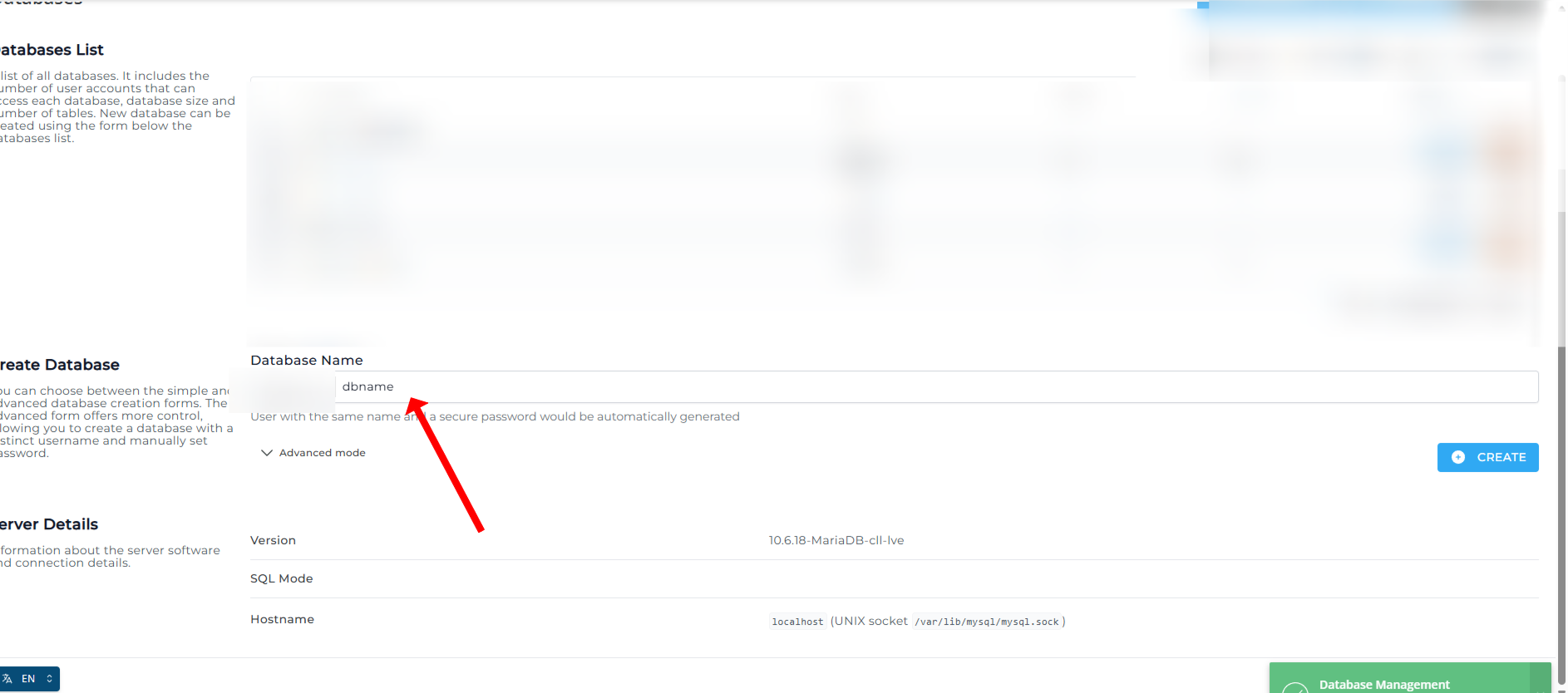
After entering the database name, click on the create button. This will create your Database and give you the database details as shown in next step.
4. Copy Database Details
Now, you would see the database details, you can copy the database details for use in your application or website
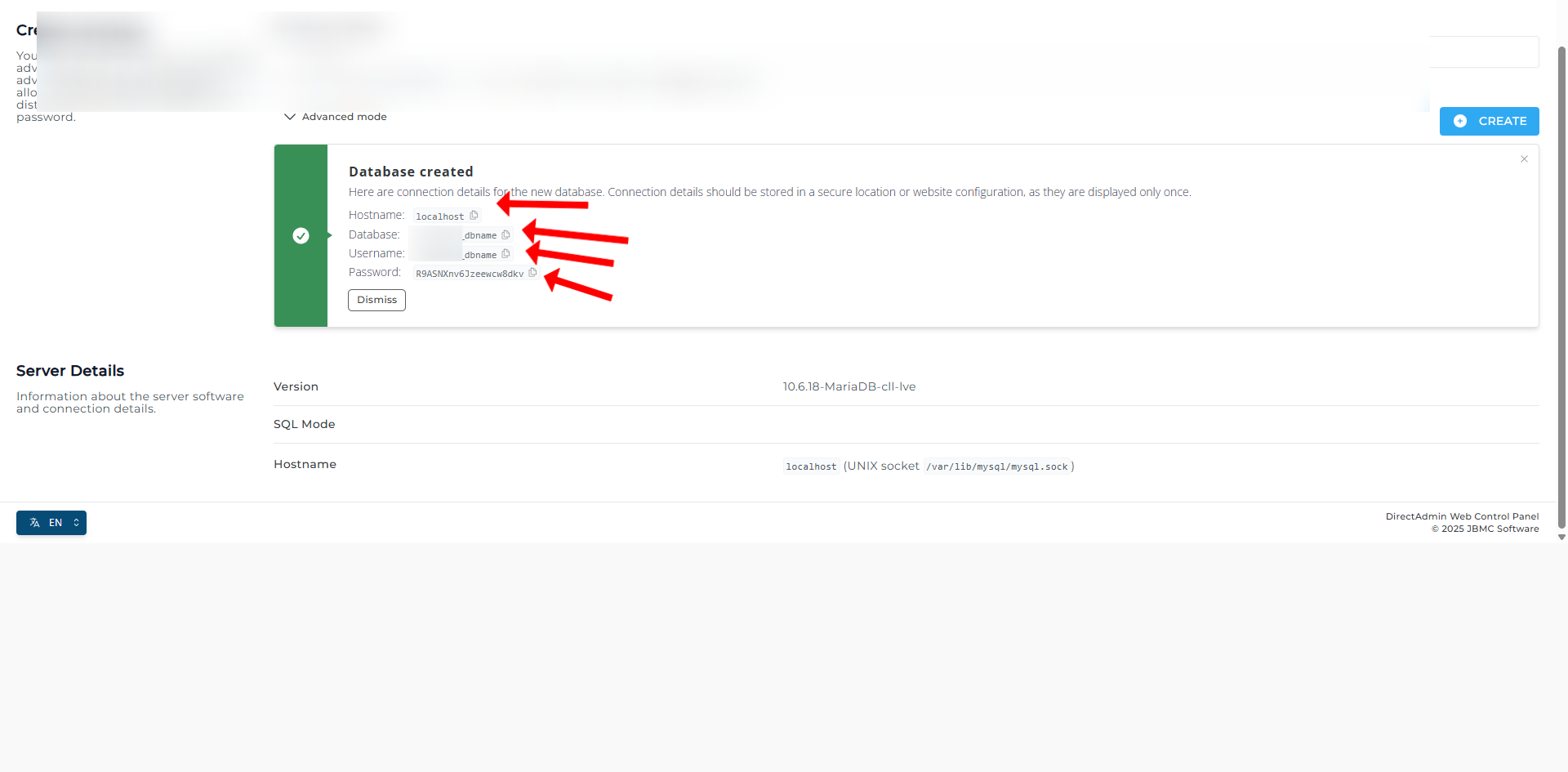
5. Accessing Phpmyadmin
- Here is a step by step guide to access phpmyadmin : https://kb.sitecountry.com/how-to-one-click-login-phpmyadmin/